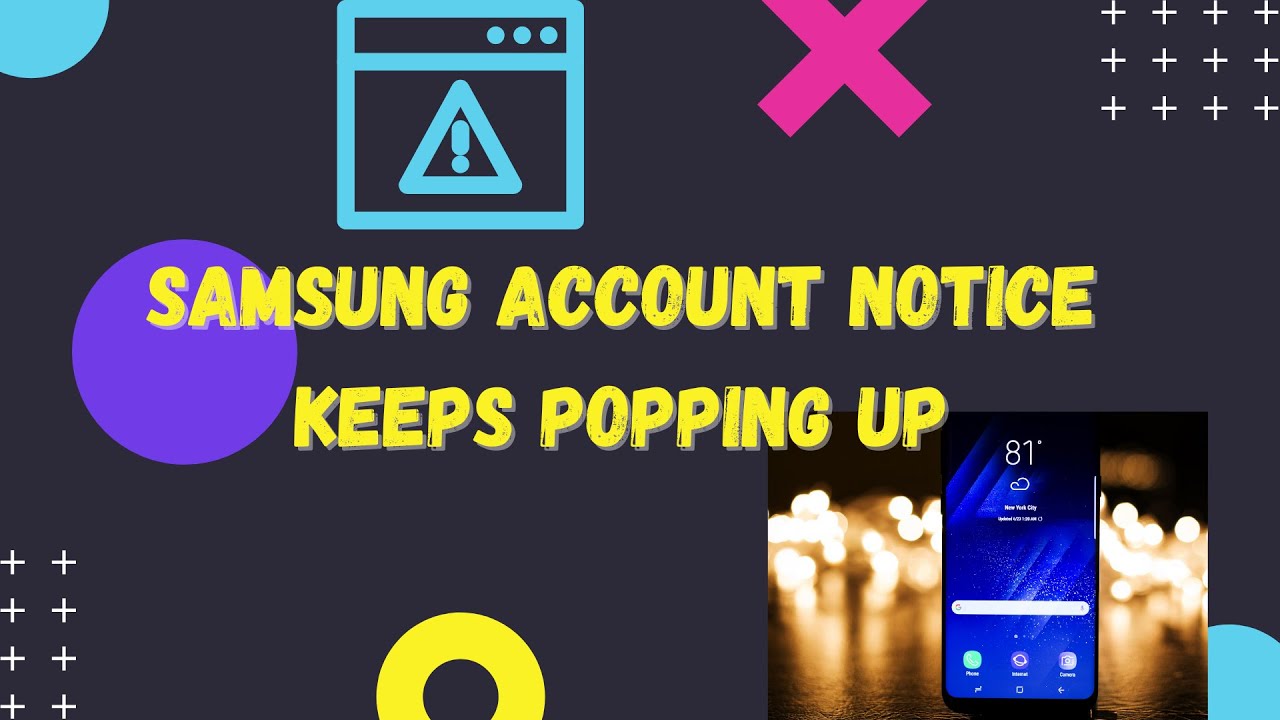Samsung account notice keeps popping up!! It is an issue that every Samsung user might have faced. The Popup message of “Tap here to use your account”. Constantly appearing on your screen when you are important or playing games. This message has been appearing on many Samsung devices like S9/S8/S7. It gets quite frustrating once the Samsung account notice keeps popping up. You cant even disable it. If you even try to stop it. It does not work. The notification keeps on popping up.

If you take your device to a service center and if they will be able to disable it, but then it enables itself again within hours or minutes. If you agree to this option, these settings ask for too much information, which sometimes the user doesn’t want to give. The message seems to be quite a desperate and persistent method by Samsung to get this done and does not want users to ignore it. So now, let’s take a look at how to fix the Samsung account notice that keeps popping up.
Also Read: com samsung android incallui
How to fix Samsung account notice keeps popping up?
Just follow these simple steps, and you will be able to get it done and get this over with.
- You need to turn off the notification settings. You need to hold the Samsung Account Notice and then turn off the “Allow Notification.” The notification will not appear again, and if the problem still continues, you can try the different methods given below.
- Generally, people can set if they want to see the notification from a certain app. If you want to do this, just go to settings and then choose app options. After that, click on more from there. You can choose or reset the app preferences for the notification from the apps you want.
- Another way you can, this is to go to settings and then choose the apps option and then click on the three horizontal lines. After that, click on the special app access. Then go to the Notification access and toggle the Samsung experience home from there; you can block it.
- The last method on how to block Samsung account notice keeps popping up. For this method, you need to go to the settings. Then after that, select the account option, and then after that, select the Samsung account to be deleted. After that, just click on the remove account. Your Samsung account will be removed. If you think you have to use it again, you can re-add the account on your phone. This will surely fix your issue.
How to fix Samsung Account from Stopping?
So, for some time now, Samsung users have been receiving Samsung’s account has unfortunately stopped. Every Samsung device keeps this app running in the background. This is the company’s way of getting in touch with their Samsung device. The device keeps itself in sync even after the internet is turned off. The Samsung account makes it useful through the “Find my mobile” app. You could keep track of your device even if you lost it by just logging in the Samsung’s Website.
This issue can sometimes occur due to the user’s phone is not matching with the company servers. The message tells you to update your personal information on the server. This is the reason sometimes the Samsung account notice keeps popping up. If we fix this issue, we might fix the popping-up issue too. Let’s take a look at different methods of how to do it.
Method-1: Update your Profile
Some of the method to remove this message from the device:
- You can go to Samsung’s website; you can visit through a browser and then click on the account option.
- Then you have to login into the account using your Samsung credentials.
- You can update the profile and also correct the information you have provided earlier.
- Then you can check your device to see if the Samsung account notice keeps popping up. But believe us, it won’t happen again.
Method-2: Clear the Cache and reset the data:
If the problem still continues you can just troubleshoot your devices through the following method.
Clear the Cache and Samsung Account Service data:
- For this, you have to go to the home page. Then open the Apps from the settings. Then click on the Samsung Account in the list. Then click on the three dots on the top right corner and go to the ” Show System Apps.” There you can see all the pre-installed apps. Then go to the storage option. Click on clear cache and then click on clear data.
- In some cases, Cache partitions get corrupted, then you can wipe the cache partition. For this, you have to turn off the device but through a different technique. The power button and the volume button are to hold together for few seconds. Then the android logo will appear after that release the keys. Then after that, if you want to Wipe Cache partitions. You have to press the down volume button quite a few times to select the option. Then reach to the option and then press yes and then reboot the phone, and it’s done.
- You can also reset your device with recovery mode. Recovery mode. You need to turn off the device first in the above manner by pressing the volume and power button together. Then after that, select the ” Wipe data/ Factory reset” through the volume button select option. Then go to the option ” Yes-Delete all user data.” After that, restart the device again after resting the device.
Why is Samsung not giving Notifications?
Different things can stop notifications on your device. By enabling or disabling any function might disable the notification of your Samsung devices. However, you can do few things to fix the issue. But first, let’s see how to block notifications on Samsung.
How to block notifications on Samsung?
- First, open the setting on your device.
- Then tap on the notification bar.
- Now tap to see all the notifications.
- Then go to the system apps.
- Then click on the dropdown arrow and then select all.
- Then you can tap on any app and disable the notification.
- From here, you can disable all different types of notifications.
How to enable notification on Samsung?
Here is how you can enable notification if you have blocked them earlier:
- Go to the home screen and then click on the settings.
- Then go to the App notification.
- There you can find the notification option.
- From there, you can enable and disable the notification for an application.
Conclusion:
So, if you want to know how to block the Samsung account, the notice keeps popping up. Here we have provided all the details you need to block the Samsung account notice that keeps popping up. Also, we have provided different information on how you can make it work or block it through different methods. Hope you find this information useful, and thank you for the read.