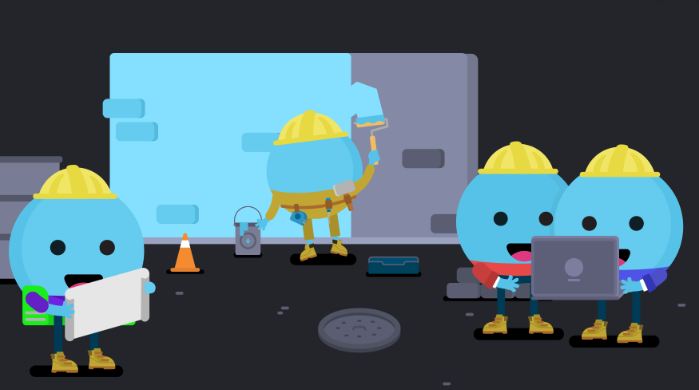What is Discord? It is one of the best or top-rated tools for communication also. Thus, it’s used by anyone, to collaborate and have professional conversation. It is even also used by gamers and for online communities. Thus, your experience on Discord can improve by utilizing various commands or by using bots for the same. Thus, here I come to discuss How to use MEE6 commands in this guide. This guide will also tell you about the Dyno bot alongwith the MEE6 bot. So, come lets get going with this.
Discord Commands
These commands can also be used without using any bot. They make your chat experience exotic and lovely thus, more fun and engagement. Also, you can see these commands just by typing the ‘/’ symbol in the chat box.
| Commands | Description |
|---|---|
| /giphy [word] | It thus looks for animation GIFs from the Giphy’s site, for you to use. |
| /tenor [word] | It thus looks for animation GIFs from the Tenor’s site, for you to use. |
| /tts [word or phrase] | It does the text-to-speech conversion for its users thus. |
| /unflip | Inputs this : ┬─┬ ノ( ゜-゜ノ) thus |
| /shrug | Does this input : ¯_(ツ)_/¯ thus |
| /spoiler [word] | Marks the message as spoiler thus. |
| /nick | Allows to change the nickname of yours thus. |
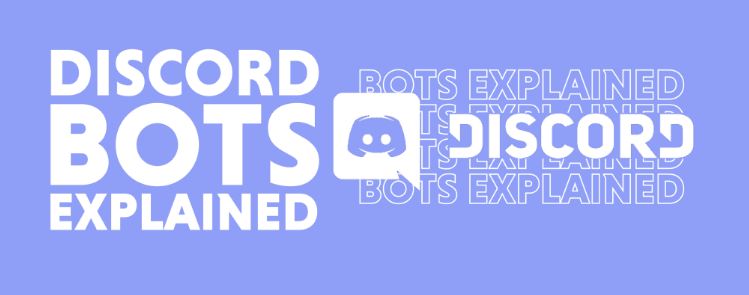
Making Roles in Discord
Discord also allows a distinct feature of Roles on its platform. These roles thus,given titles or ranks to be assigned to different participants on your server. As an example, you may thus, designate the “Admin” role for administrators in your Discord server. Thereon, you can also set some permissions for the administration role to get to determine the functions the admins can get to access on the discord server of yours. One may assign around 250 roles on the Discord server, so, what are you waiting for go and grant your preferable roles to different participants on your Discord server.
Making roles in Discord is also quite easy. Just follow the steps given below thus :
- Thus, to start with, one needs to click on your preferred Discord server to make roles for. Also, make sure that you have access to the required permission to do such a task of creating and assigning roles in the discord server.
- Thereafter, press the down arrow-key beside your server name and visit the “Server Settings” option.
- Also, then, select the “Roles” option.
- Now, thus, click on “Create Role” button.
- Also, fill out the details of the new role you are creating.
- Select the option of “Save Changes” to save this newly created role thus.
Various MEE6 Commands
MEE6 is the original thing which provides various noteworthy tools of help. These tools perform functions such as : listening music, recording audio files of your voice, etc. You can also set up your own customized commands for any sort of moderations.
So, lets see how all this is done :
Creating MEE6 Customized Commands
To do this one needs to follow the below mentioned steps :
- First, get into your MEE6 dashboard by logging into your discord account.
- Then select the Discord server by using the Go-to Dash board option.

- Now, go to “Custom Commands Tab”.
- Then, go to the “Create the Command” option.
- Also, enter a command after the exclamation sign.
- Enter the response following the above step.
- Thereafter, press the “Add” button.
- Thus, now you are all set to test the commands you created.
Commands for MEE6 Bot-Moderation
| Commands | Description |
|---|---|
| !ban [member] | Bans a particular member thus. |
| !tempban [member] [duration] | Temporarily bans a particular member thus. |
| !mute [member] | Mutes a particular member thus. |
| !tempmute [member] [duration] | Temporarily mutes a particular member thus. |
| !unmute [member] | Unmutes a particular member thus. |
| !slowmode | Enables the slow mode thus. |
| !kick [member] | Kicks out a particular member thus. |
| !warn [member] | Warns a particular member for breaking any rules of engagement thus. |
| !clear | Clear all messages in the channel thus |
Various Commands for MEE6 Bot-Search
| Commands | Description |
|---|---|
| !youtube [search] | Searches a particular YouTube video thus. |
| !twitch [search] | Searches a particular stream channel on Twitch thus. |
| !imgur [search] | Searches memes on Imgur thus. |
| !urban [search] | Searches slangs from Urban Dictionary thus. |
| !anime [search] | Searches for Kitsu anime thus. |
Adding MEE6 bot to server to enable it to record audio in Discord
- Visit https://mee6.xyz/dashboard thus
- Thereafter,login into your discord account on the platform
- Also, provide permission to the MEE6 bot to gain access to your account
- Thereafter, selection of the discord server to implement MEE6 bot needs to be done.
- Thus, now get ready to click on Plugins and then proceed to record your audio.
Here’s one article on Discord messages for you.
Dyno-Bot Commands for Discord
What is Dyno Bot thus? It is also one of the top-rated bots for the Discord platform. It also enhances your chat experience to a greater level by making your engagement more fun and engaging.
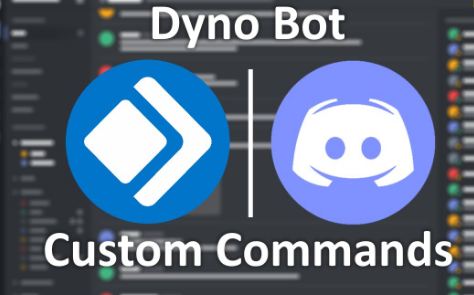
Lets see some Bot Moderation Command then :
| Commands | Description |
|---|---|
| ?addmod [role] | Adds a moderator with a specified role thus |
| ?ban [user] [limit] | Bans a particular member thus |
| ?unban [user or id] | Removes the ban on a particular member thus |
| ?kick [user] | Kicks out a particular member thus |
| ?mute [user] [limit] | Mutes a particular member thus |
| ?unmute [user] | Unmute a particular member thus |
| ?lock [channel] (time) (message) | Locks a particular channel thus |
| ?unlock [channel] (message) | Unlocks a particular channel thus |
| ?announce everyone [channel] [message] | Makes an announcement to everyone thus |
| ?members [role] | Assigns roles to members thus. |
| ?warn [user] | Warns a member for violating rules. |
| ?deafen [user] | Deafens a particular member thus. |
| ?undeafen [user] | Un-deafen a particular member thus. |
| ?clean (optional number) | Clears the various Dyno responses thus. |
| ?space | To get information about the spacestation thus |
| ?flip | Flips a coin thus |
| ?github [repository name] | Gets info on the specified repository |
| ?avatar [user] | Get an enlarged avatar thus |
| ?dadjoke | Brings out a random Dad Joke thus |
Miscellaneous Commands
| Commands | Description |
|---|---|
| ?afk | displays an afk status thus |
| ?afk set [status] | shows an afk status in your nickname thus |
| ?color [hex number] | gives info about any hex numeral thus |
| ?randomcolor | getting a random hex colour thus |
| ?remindme [time] [reminder] | sets up a reminder thus |
| ?dynoav | generates a dyno-like avataar thus |
| ?whois [user mention] | also displays information about a particular user |
| ?distance [coords] [coords] | gives distance b/w two coordinates thus |
| ?membercount | specifies the number of users present in a particular channel thus |
| ?serverinfo | gives information about the server thus |
| ?emotes | bring out a list of emotes used in the server thus |
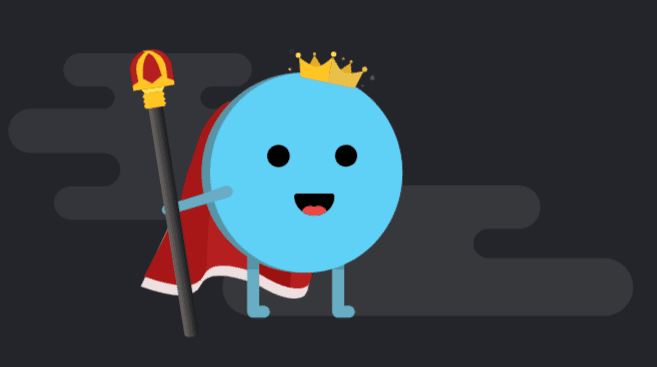
SUMMING UP
Chatting on the Discord platform can at times get very monotonous thus. But, using these commands and the various bots any user can enhance their experience on the platform. One can thus, make the experience more fun and engaging. Thus, these commands are a great tool to improve the chatting experience on Discord. Through this guide, I thus, hope to have made you aware of various new and exquisite commands which you can utilize to bolster your engagement on the platform.