How to restart chrome on android is a question because restarting them in android can be quite a tough task. So you must be wondering why is that so? Let us tell you because browser setting do not come inbuilt with Android browser whereas it comes inbuilt with the available in PC chrome browsers.

So How to restart chrome on android? The first thing you have to do is clear all the application data. By this process, it will delete all the cookies, cache, and other site settings that you might have saved.
Also Read: Chrome flags android: The best chrome flags to get
So, now let us see some detailed steps below on how to restart Chrome on Android:
How to restart chrome on android:
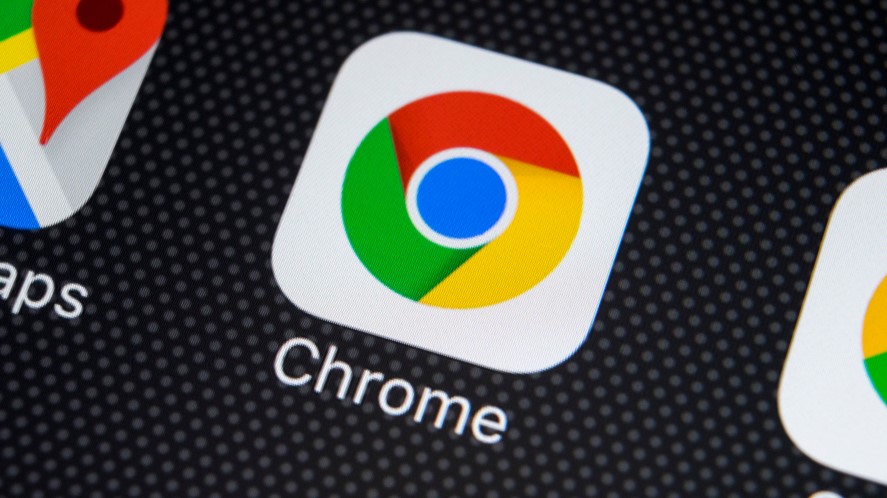
Just follow these simple steps to get it done:
- First you have to open your device setting menu and then click on the Apps tray. Then in the App search for the Chrome. Some devices may have an ‘Apps’ plate, whereas some may have ‘Application Manager.’
- The Apps will show all the applications in your device. You have to search for the Chrome App.
- After that you can go into the App settings and go into “App Info”. Now go into the storage option.
- Then in storage you will find two options one to manage the data and then clear cache. You have to choose manage the data option.
- After that click on the “All Clear” button. Then it will clear all the saved data from your chrome. It will delete everything that includes your password and bookmarks. After that just one simple thing save this setting feature to reset the Chrome back to defaults.
- Now just press on “OK” and restart chrome on Android. Then a confirmation tab will be displayed which will show you that the settings will get restored after everything is done. Tap “OK” to complete the process.
Why do you want to restart the restart chrome on android. If your chrome is misbehaving or acting weird or slow you can just do this to make it all go back to ok.
If you Restore chrome to its default setting what it will help you with:
- Your default search engine and things you have saved will go back to its original form.
- Your homepage button will also be hidden and then and the URL will also get removed.
- If you have set an startup tabs that pop ups when you open the chrome will also get cleared up.
- If you have pinned tabs they will also get removed.
- You have themes installed in the chrome and also have extensions of your use they will also get installed.
- Everything will get reset back to its installation settings, and all content settings will also get removed.
Google Chrome has an alternative through which it will reset itself to its default settings. Restarting your browser will help in resetting the unwanted changes caused by installing other programs.
How to restart Chrome on Mac?
Are you afraid of restarting chrome on android dont worry here restarting chrome on Mac is quite easy just follow the simple steps:
- First thing you do is click on the menu icon that is present on the Chrome PC browser. The menu has 3 horizontal button click on that and go to the settings menu which appears from the drop down menu.
- Then in the Chrome setting Menu click on the advanced setting option. This option you can find while scrolling down the settings menu.
- Then in that option if you scroll down you will get a option of ” Reset and clean Up” option. Now don’t think much just click on the ‘Reset Settings to their original settings’ option.
- After you select this option there will be a box that will appear that will tell you that all the settings will be restored to their original form. Then it will ask you to continue just press on the continue and the restoration process efficiently, tap on the ‘Reset Settings’ button.
How to fix the Google Chrome?
Many people have reported that they have problems of chrome crashing from now and then. We bring you detailed guide to how to fix the Google chrome from crashing. So when Google Chrome crashes you are presented with a box which states the following things:
- There is an proxy error in the establishment of Google Chrome.
- The web page cannot be displayed or the connection is to be reset.
The above messages show that the chrome is gone through a crash so how to fix them just follow these simples steps:
- At first you have to try to solve simple things like closing the other extensions, tabs or apps which you are using. The second thing that you can do is restarting your chrome.
- Now if these simple things are not working for you lets move to little heavier steps. You have to troubleshoot the crash problems and fix them. You can check if any malware is affecting the performance of Chrome.
- Now if both of these methods are unsuccessful you can move to the final stage of setting the Google Chrome. You should check if the chrome is open then close it from the taskbar. You can also install an antivirus which will solve your problems by removing the viruses from you system.
- Then you can try uninstalling and reinstalling the chrome software this might solve your problem. But the sad part is all your data will be lost.
How do I fix Google Chrome on Mobile?
When it comes to mobile devices, Chrome gets used in both Android devices and iOS devices. So, below let us see how to fix Google Chrome in Android as well as iOS mobile devices:
FIxing the Google Chrome On your Android Devices:
- In this step we will try some of the common fixes that you can try to fix the Google Chrome crash. In this you just have to do the following thing just close all the apps. That might be slowing your chrome this might improve the performance.
- If the chrome is not performing well you might just restart chrome to fix this issue.
- In this step if the above don’t fix your problem just troubleshoot chrome then you will be able to diagnose and know the reasons of crashing. You can also check the same page on different browser to confirm if it is really chrome crashing.
- Later you can fix the network issues by repairing the unaltered connection and also report the problems of using such a website.
Conclusion:
So if you want to know How to restart chrome on android? Here we have provided you with all the details about the methods which you can try. We have also provided you with methods on how to fix chrome and several other things. Hope you find this information useful. Thank You for the read.
