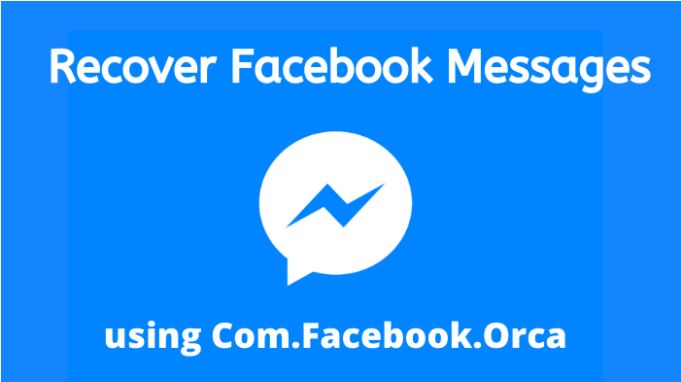The topic we are going to discuss in this blog is com.facebook.orca. We will discuss some topics related to it, such as recovering deleted Facebook messages from this folder. Sometimes because of a simple mistake, you can lose messages from your Messenger App. And com.facebook.orca is a recovery method from where you can recover lost Facebook messages. We will also discuss its purposes and its uses. If you face issues like com.facebook.orca has stopped or is not responding, this blog will help you.
Also Read: How to find old iPhone messages? Top 4 ways to recover

All of you are familiar with the social media platform Facebook. It is an American social networking service whose headquarters is in California. Mark Zuckerberg is its founder, along with some of his fellow Harvard mates. Facebook is known by everyone even though you are not a user. It can be accessed from almost all the devices having an internet connection. You can access it either from the application or the browser (facebook.com) as per your choice. Yous should start by making your account on Facebook, where you have to create a profile mentioning your name, picture, etc.
As you know, Facebook is known worldwide for sharing pictures and other multimedia stuff online and connecting with other profiles. However, it also has its share of controversies, for instance, privacy infringement, political manipulation, etc. The platform also has content for fake news, copyright infringement, hoaxes, hate speeches, etc. But still, Facebook has managed to remain on the top and is one of the most popular social networking sites.
What is com.facebook.orca ?
Now let’s understand the topic of our blog today. Com.facebook.orca is related to the Facebook messenger app and can be found as a folder on your Android device. You don’t have to create this folder, as when you install the Messenger app, it will automatically be created on your device. Facebook creates this folder to store some data files on your device. The data file contains videos, images, plug-ins, audios, cookie and cache data, etc. It is an important part of Facebook, and it is necessary so that Facebook can easily function on your device. Its drawback is that it consumes a large part of your storage. This is obviously because it stores all the data of Facebook. And you cannot clear this data because it will regenerate again when you launch the Messenger app on your device.
Recover lost Facebook messages
If you accidentally deleted some messages or lost them, then this blog will be helpful for you. To recover these Facebook messages which you have lost, you can copy and paste the fb_temp subfolder in com.facebook.orca. However, you should look into the below-mentioned guide if your Facebook app is not working at all.
Using Windows 10 File Explorer
- Firstly, take the USB cable of your Android device and plug it into your laptop/PC to connect them.
- Now, click on the File Explorer button in Windows.

- On the left of File Explorer, you have to select your connected Android device.
- Now you have to select the inner storage for your Android smartphone. It can be an SD card if you are using one.
- Please tap on the Android and data folders for them to open.
- Now you have to open the Applications subfolder. And then search for the com.facebook.orca folder there.
- Open the com.facebook.orca folder you have found.
- In the com.facebook.orca folder, click on the cache subfolder and open it.
- Click on the fb_temp folder.
- Lastly, press the hotkey of Ctrl + C to copy the selected fb_temp folder.
Reinstall Facebook Messenger

Firstly, let’s start by uninstalling:
- Switch on your Android smartphone and open Settings of your device.
- Now you have to open a list of installed apps for which click on Apps.
- When you find the Facebook Messenger app, then click on it.
- Then click on the Uninstall option for it, and it will get uninstalled.

After uninstalling, now let’s move on to the process of reinstalling:
- Open your Google Play and search for Messenger App. Then click on the install button there to reinstall it.

- Now let’s return to the Android > Data > Applications > com.facebook.orca > Cache folder path you will find in the File Explorer.
- In the cache folder, make a right-click in space to select Paste.
- Lastly, open your Messenger App and log back into your Facebook account.
Note: You don’t need to connect your Android smartphone with Laptop/PC if your mobile has a file manager. You will be able to retrieve these messages by using the file manager on your Android smartphone.
Conclusion
So, by mistake, if you have deleted the chat and want to retrieve here is a method by which you can retrieve the message through com.facebook.orca. You can find all the information you need here. Hope you find this useful. Thank you for the read.