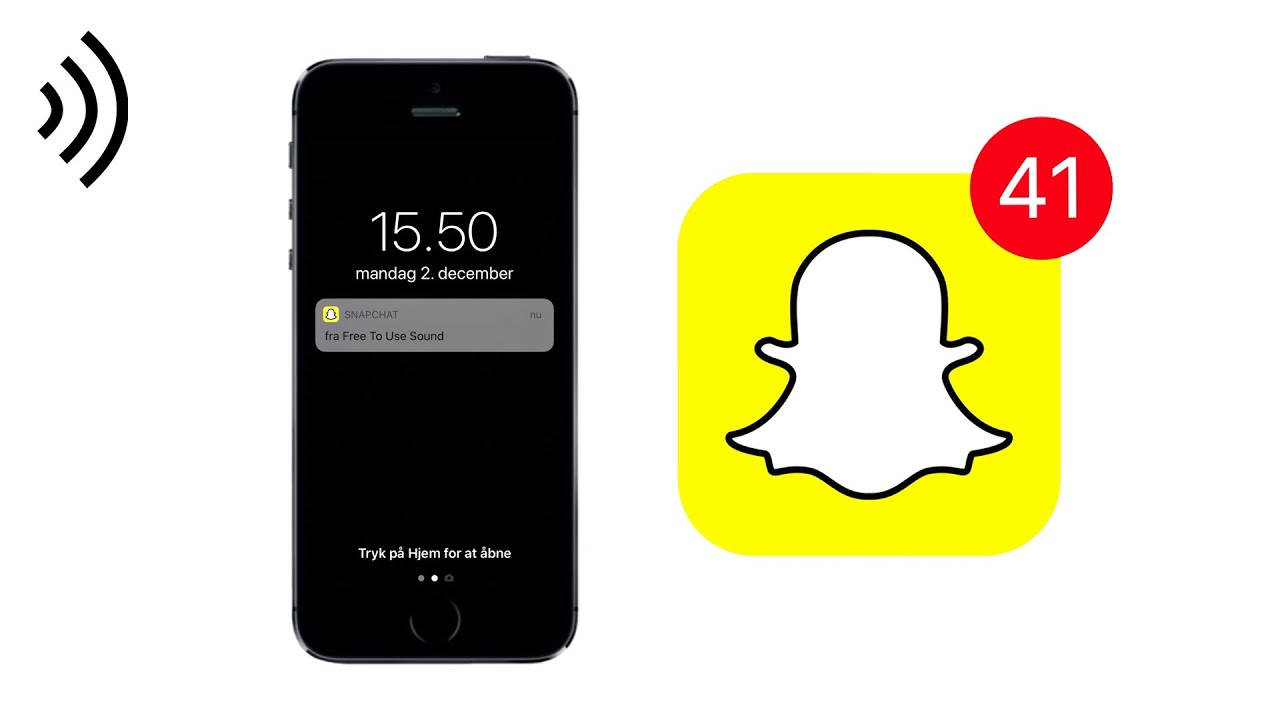All the Snapchat users must be aware with the continuous notifications that you have to face. Although you like sharing snaps with each other but these notifications may start disturbing you. When it was launched, the app basically focused on private person to person photo sharing. But it has expanded its features and now include sending short videos, live videos, messages, creating the caricature and sharing a chronological story which you can broadcast to all your followers. So, to avoid these snap notifications you simply have to select mute snap notifications.
Also Read: Snapchat cameos: Here is a method to make it work
What is Snapchat?
Almost everyone has seen photos of people with dog’s ears or heart freckles or flowers floating on their head. I am 100% sure that you all know what I am talking about. That’s right, Snapchat. The combination of snaps and texts is what makes this mobile app different from other social media. Snapchat has a special kind of camera so, you can try on a new look with just one tap on the mobile screen. Simply, you can chat with your friends through snaps on Snapchat and send memes for snapchat. With more than 500 million users, Snapchat has become one of the largest networking platforms.
You can download snapchat from here.
Mute Snap notifications:
In this blog, we will discuss about snap notification that you recieve. Usually these notifications bring you snaps that give you happiness. But sometimes they become a burden and start to annoy you. For instance, when you are at your workplace and you start receiving a bunch of snap notifications. In case of such situations, you should know how to how to turn off and on these notifications.
Before you disable notification in your Snapchat app, you should ensure to enable the notification in your device settings. The steps to to control the settings are as follows:
Steps to mute Snap notifications
- Firstly, open the Snapchat app in your smartphone.
- You will see the bitmoji profile picture of yours in the top left corner of your screen. Click on that ‘Profile icon‘.

- After this, click on the “Settings – Gear Icon“.

- Now when the next screen appears, you have to click on the “Notifications” option.

- After clicking on it, many options will appear in the next page. From these you have to select uncheck the “Enable Notification”. Because of this you will be able to mute Snapchat notifications.

Control individual snapchat notification
- After you open the profile screen of Snapchat then you have to click on the “Settings – Gear icon”.
- Now tap on the option of “Notifications”.
- Lastly, as per your requirement uncheck the notification. This will turn off the notification of person you want.

Because of the above process, you can easily sort your preferred notifications. You will be able to receive notifications of snaps from your friends and other according to your preference.
Controlling notifications of chat
- After opening the Snapchat app, Go to the Friends screen by right swiping.
- Select the chat or group chat you want to control.
- Now click on the ‘More’ option.

- Lastly, a dialogue box will appear when you will click on “Message Notifications”. Now you have to select either “All Messages” or “Silent”.

Conclusion:
Snap notifications here are some of the ways by which you can control and use notifications by the way you want. You can mute snap notification and do all kind of things with the notifications. Hope you find this information useful. Thank You for the read.