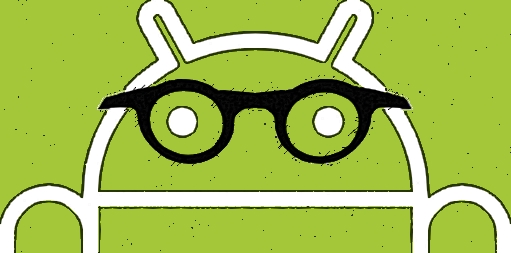The various android devices are generally known for the pre-built Bloatware and Adware apps that generally consume your CPU and RAM capacity and also the memory space. However, ” com.sec.android.daemonapp ” is basically a completely different application and generally doesn’t create any sorts of issues. In this article, we will be seeing and checking on what does used com sc android daemonapp mean? We will thus, see all the basic knitty-gritty of it.
So, what is Com Sec Android Daemonapp ?
Before we see what is com.sec.android.daemonapp, one must be curious to know what is a Daemon and also we will see the basic differences between Daemon and repairing.

Daemon vs Service
A daemon is like a computer virus that runs in the background without having a GUI (Graphical User Interface) and also no controlling terminal.
A service is a program that responds to requests from other softwares and sometimes performs automated tasks without any user interaction.
That means …..
The com.sec.android.daemonapp is a package of Unified Daemon, a system application by Samsung designed to supply the support system for Weather, Stock, and News app. Unified Daemon shows data usage from Yahoo Finance, Yahoo News, and accuweather.com. This information is also utilized by Alarm, Briefing app, Camera, Desk Clock, and S Planner.
Disabling the Com Sec Android Daemon App
To disable the com sec android daemon app, we need to follow the below mentioned steps :
- First, Go to Settings —> Apps.
- Now, tap on Unified Daemon (If you’ve got an Android 7.0 and above the app should be in “All Apps” section).
- Now, tap on “Disable” then accept the warning.
- This will complete the disabling process of the daemon app.
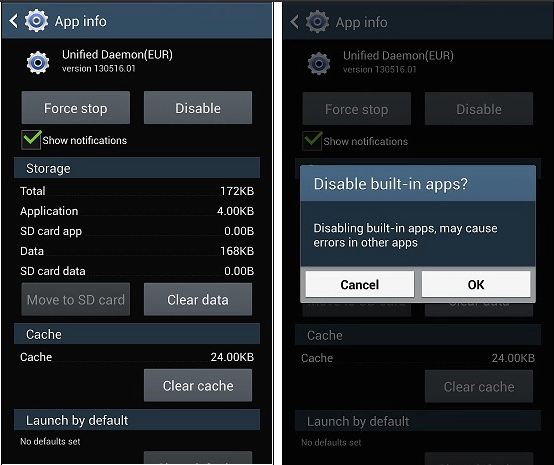
Now, as you have disabled the daemon app, you might not be happy with it. You might also want to uninstall the Daemon App. So, lets discuss the ways to uninstall this daemon app in the subsequent section below.
Uninstalling the Daemon App
Android devices generally don’t provide an uninstalling option for its system apps. But, to tide over it, one can root their devices to facilitate this privileged control and uninstall the Daemon app. It is done generally by utilizing a third-party system app remover. There are various steps to do the rooting. Firstly, by using a computer and also without using a computer. So, I will be basically letting out the steps to do the uninstallation and complete the process of the removal of the daemon app.
Rooting without using a PC
- To perform rooting without a PC, we need to download and install the KingRoot app on our Android device.
- Then, subsequently Launch the app and tap on the next button.
- One shall then wait for the process to finish. So, that the device completes the rooting process.

Rooting by using a PC
- To perform rooting with a PC, we then need to download and install KingRoot software on your Windows/Mac devices.
- Then, Go to the Settings of your Android device —> System —> About phone.
- Then, one needs to keep tapping the Build number till you get to see the message “You are already a developer”.
- Now, Go back and then, choose Developer options.
- Now, turn on USB debugging and OEM unlocking option in there.
- And, connect your Android device to the PC with a USB cable.
- Now, Launch the KingRoot app.
- And proceed with the rooting process which may take some while to complete.
The process to remove the malware after Rooting
- Now, that your device is rooted, you may disconnect it from the PC, if you did the rooting using your PC.
- Then, Download and install the System App Remover app on the Android device.
- Launch the app and look for com.sec.android.daemonapp.
- Then, proceed with the next steps.
- Until you finally reach the uninstall button.
- On reaching the uninstall button, tap it to completely remove the app.
- Now, your device has finally got rid of the malware.
Fixing the error —-> “Unfortunately, com.sec.android.daemonapp has stopped”?
“Unfortunately, com.sec.android.daemonapp has stopped” error is a very common error generally found in old Samsung devices. Though, it makes for a very annoying user experience.
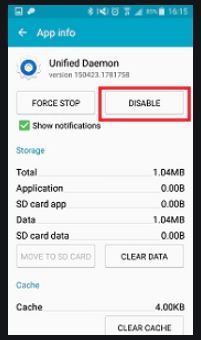
To repair this, one needs to force stop the Daemon app and also clear the app data. The steps to fix this error are mentioned below :
- One needs to first Go to Settings —> Apps.
- Tap on com.sec.android.daemonapp or Unified Daemon.
- Then, tap on the “Force Stop” button and finally, tap on OK, if you get any warning.
- Once you force stop the app.
- Then, “Clear Data” to get rid of cache and other app data.
++ CONCLUSION ++
So, we now know what does sec com android daemon app mean, how to fix it and various other topics related to it. We have seen all this and also the steps to uninstall it.
Thus, through this article, you shall have an idea about the general steps involving the sec com android daemon app. By and through this article, thus, I suppose I have made myself pretty clear. But, in case, you still have some doubts lingering. Then, please do write to me in the comments section and I am as always, ever-ready to help you. And, also solve your many queries and problems.
Until then bidding you Good-Bye !!! Ok, wait ….. before you go, you may check out my various other posts. Also, for the simple reason, that is, to enhance your knowledge on various other topics of importance. Also, where ??? Here…… And, if u still want more as in “Dil Mange More” then visit.