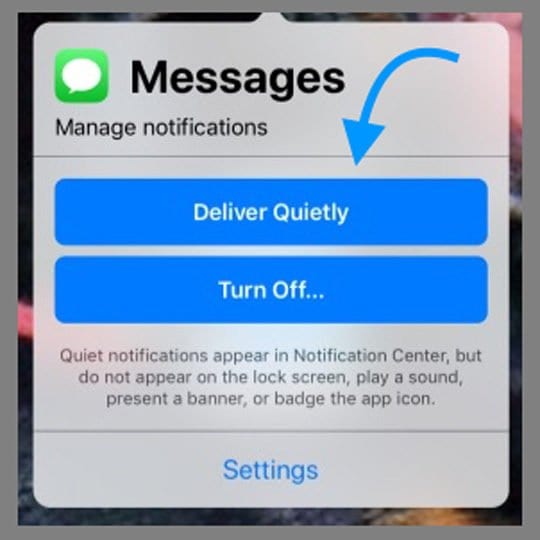How to turn off deliver quietly on iphone because sometimes it turning off notification is important. Not so important when it happens with the wrong app. Now a days managing notifications can be very easy person dont have to go to setting also. You can just manage them through the notification center or lockscreen no need to go the whole procedure of the settings. There are now also options how you want you notifications to be delivered to you. You can get them normally like every notification or not get all. Let us explain to you the difference between the two.
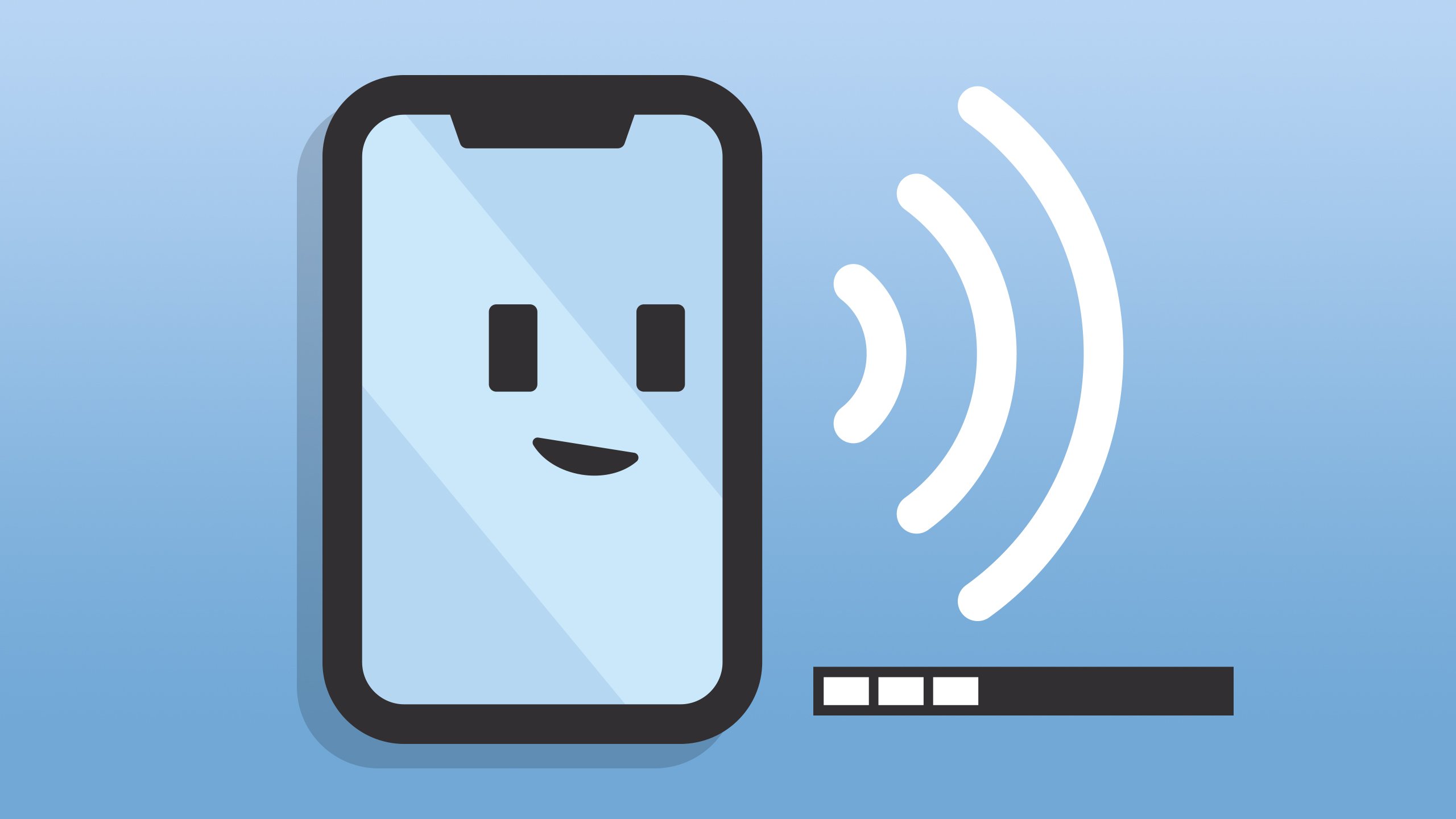
The normal notifications are the ones whom you on the lock screen with sound. They also appear on the notification bar when you are using your phone. Now the second option where you get the notification but not on your lock screen but on the notification centre. There are no labels, sounds, or app icon badges for them either. It is for the people who don’t want to get disturbed with the sound of the notification. So without the use of DND it can be done and it is still not deleted you can find it in the notification centre.
While the latter one might seen conviennent to the people but can be a mess also. One Day you can do it for a wrong app and boom it all goes north and you will some important work notification. There are many reasons to worry but not this because we are here and here is How to turn off deliver quietly on iphone.
Also Read: Whatsapp web video call: How to make it
Let us tell you about what are ‘Quiet’ Notifications?
There is a feature in iOS 12+ and iPad iOS known as Instant Tuning which allows users to manage and quickly adjust their notification setting. Therefore, there is no need to delve into the actual Settings app. In other words, there is no need to leave your screen and you can just swipe on a particular notification and instantly “mute” the specific app.

So when the notifications of an app are set to deliver “quietly,” then no notification sounds will ring. Also, it will not be shown on the lockscreen or as a banner across the top of your device on the Home screen or in other apps. This is an easy and fast way to remove any disturbance from notifications. It is mainly for spam notifications or alerts from apps which are not important to you. It will also help in avoiding constant notifications that barrage your phone as soon as your internet is activated. The option of ‘deliver quietly’ is a nice idea for most of the apps in your phone.
How to turn off deliver quietly on iphone:
Managing notifications in your iPhone can sometimes get tricky. You don’t want notifications for spam messages to bug you but iMessages notifications are crucial for you. As the annoyance from receiving spam messages notification is far greater, many people end up choosing to deliver the notifications quietly. But this may result in silencing the notifications for iMessage also which may create a problem in future. So we are going to talk about How to turn off deliver quietly on iphone.
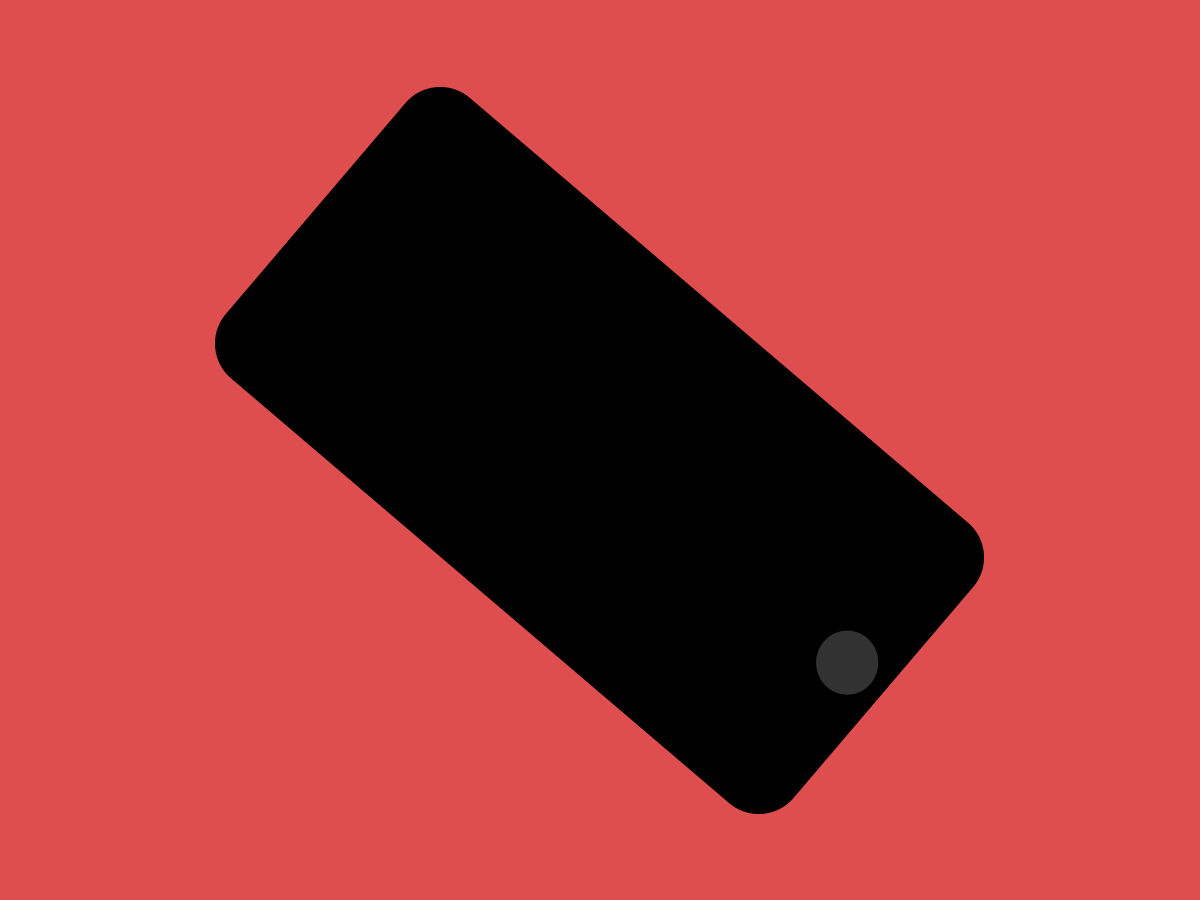
So you must get it by now that notification settings is for the entire app. Once you turn off quiet delivery then it is for all your messages. After turning off deliver quietly, you just have to return to the prominent notifications. Now this can be done either from the notification center or your iPhone settings.
So let’s look at the process of How to turn off deliver quietly on iphone:
- If there is a notification of the messages on the notification centre then we have good news because then it can be done easily. You can turn off ‘deliver quietly’ in a jiffy. Go to the notification and swipe left on it.

- Then three option will appear we want to click on the manager option.
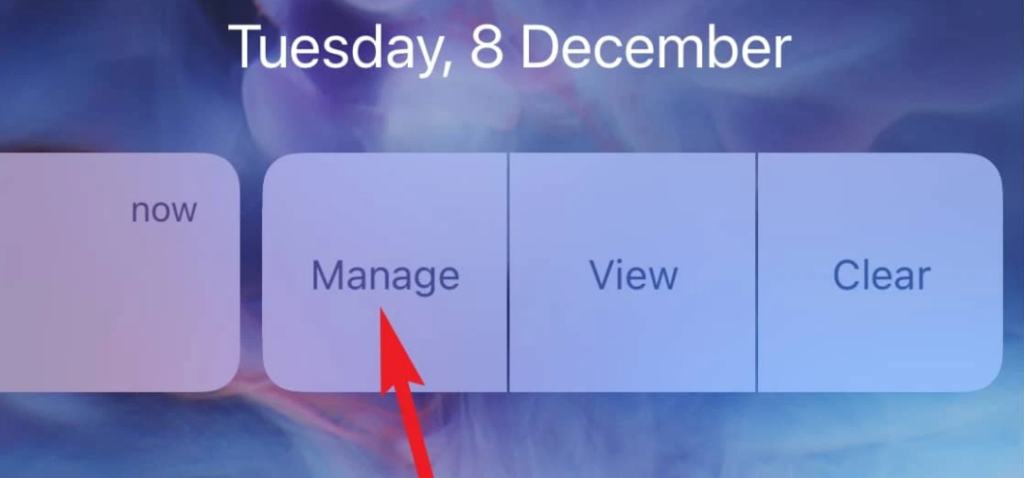
- A option will appear of manage notification. So if your message notification option is set for deliver quitely. Then you will get the option of ‘Deliver Prominently’ there. Then you just click on it and ‘Deliver Quitely’ will be turned off that easily. Now you will start getting your notifications easily as it was used too.

- Now if you don’t have notification for the messages app in your notification centre. You need not to worry just open the settings and go to the ‘Notifications’ option.

- Then just scroll down in the notification and find the messages down there.
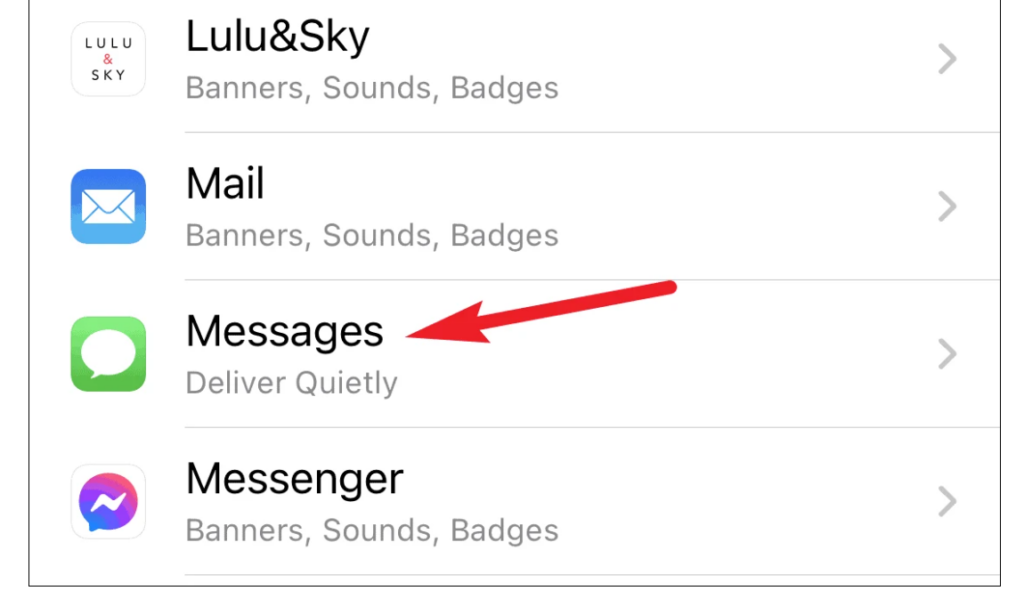
- Now just enable the notification on the lock screen and the banners.
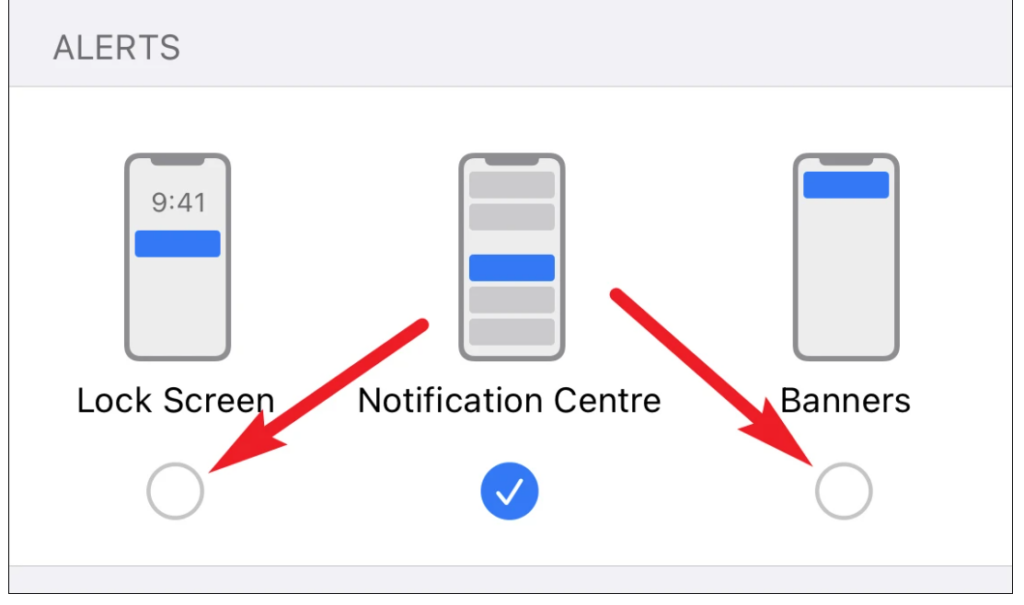
- Then, tap the option for ‘Sounds’.
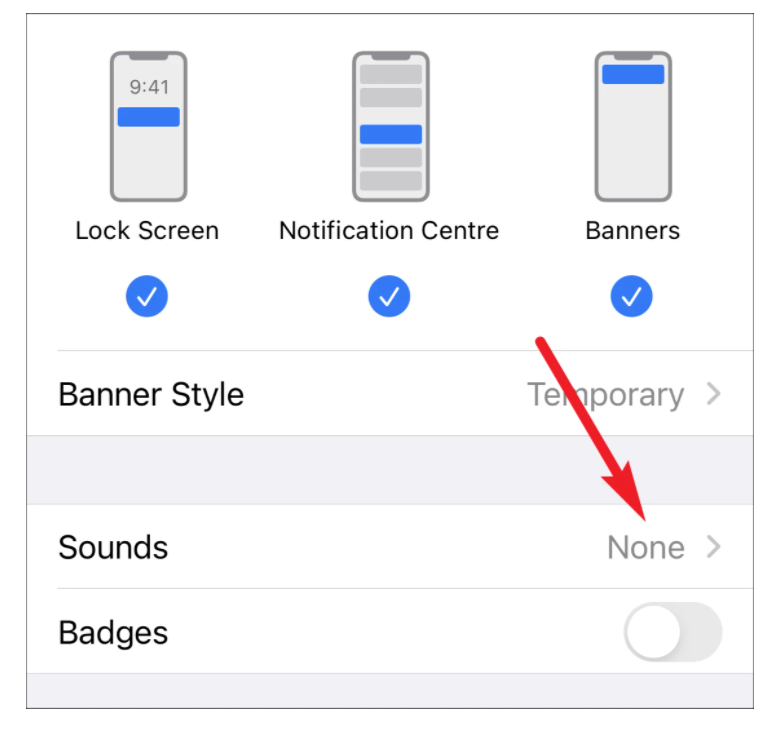
- Now sound option will open now just deselect the none(default). And sect the tone you want for your notification it will just work fine.
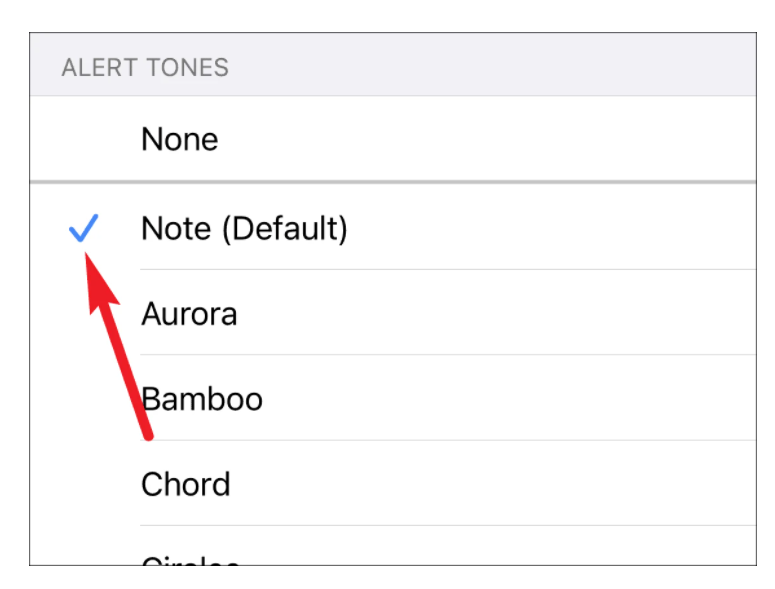
- Then after that go back to the previous screen and then turn the toggle for ‘Badges’ to return to the normal notifications.
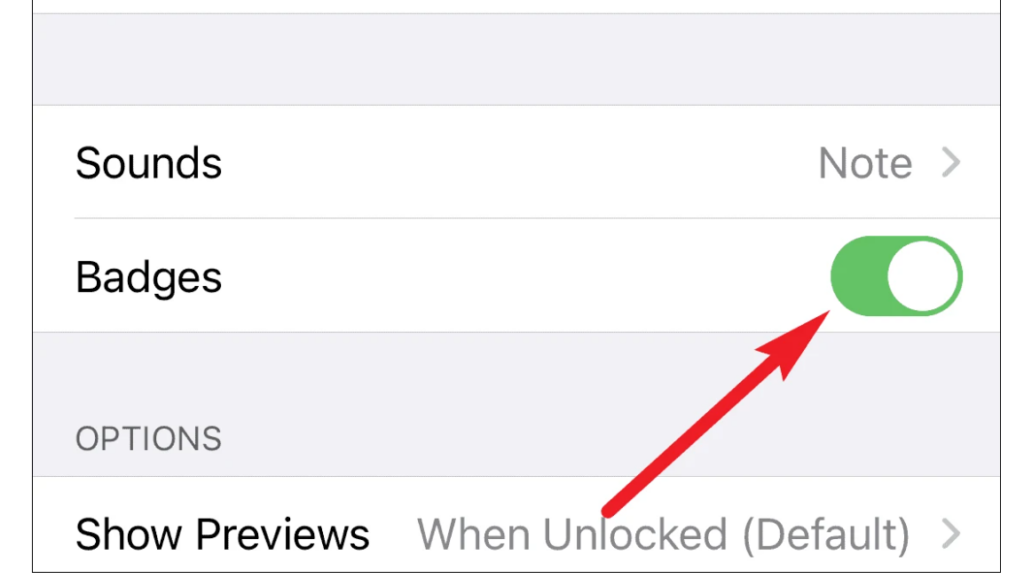
Now after this all your messages and imessages will revert back to the normal after changing the notification of deliver quietly. So here is how to turn off deliver quietly on iphone.
Conclusion:
So now we have fixed your issue of How to turn off deliver quietly on iphone. If it happens on some important app it can cause issue so this needs to be addressed. So here is How to turn off deliver quietly on iphone. Hope you find this information useful. Thank You for the read.