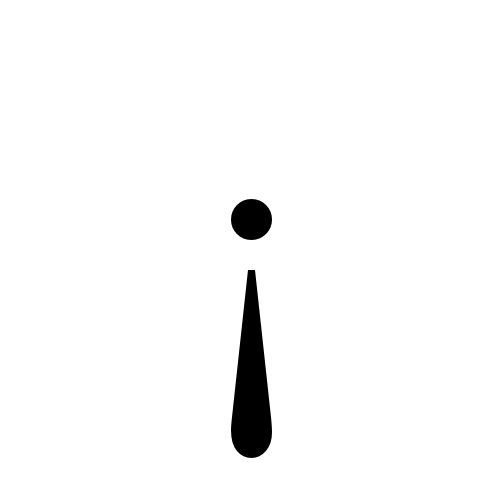Ever thought of using the exclamation point but upside down. Upside down Exclamation point is the thing we do not use or don’t have any idea about it. So you my guy or girl have come to the right place. In this blog we will talk about the Upside down Exclamation point. I think we are talking or reading about this for the first time.
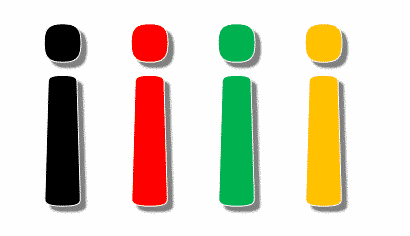
So if you have idea or no idea we are going to talk about the Upside down Exclamation point. So keep reading we have quite useful information for you.
Also Read: Where does amazon music download to android?
How did it come about?

This story of how upside down exclamation point came about goes way back to 1754. Around this time, it was announced by the Spanish Royal Academy that an upside down exclamation-mark will be used at the beginning of a sentence. This was so to identify that a sentence has began. For instance,
English: Thank you!
Spanish:
¡gracias!
Whenever you come across a sentence, you identify its exclamation mark only when you reach at the end of it. So, this method puts the reader in the mood before the sentence begins when one sees the upside exclamation mark.
Upside down Exclamation point on PC
Method 1
This is simple and easy way of using Upside down Exclamation point. You have to use 3 simple keys that you use everyday on your pc and laptop. The keys are Shift, Control, Alt. The steps are as follows:
- First you have to press ALT and CONTROL keys together.
- After that you have to do a fun thing that is press SHIFT. But also not let the other two go.
- Now you have to exercise your fingers a little. But now press exclamation point on your laptop or PC keyboard. Which is on number one of your keyboard.
Method 2
This method also works on chrome and google docs and uses a keyboard. Your hands will be much free in this method as it only uses number pad and the Alt key. The steps are as follows:
- You need to press and hold the Alt key on your keyboard.
- Now you need to press a series of number on your keyboard i.e. 0161. You just have to press these numbers once and not keep pressing them.
- After pressing those numbers, you have to let go of the Alt key. Then the upside exclamation mark will appear.
Remember that this method will be successful and the upside exclamation mark will appear only if you use the number pad. If you use the numbers from the upper part of the keyboard then upside exclamation mark will not appear.
Method 3
When the above two methods will not work, then this method will come in picture. This is a sure-fire technique which will be competent in all cases. In this method, you will use a Character map. This app is available in your PC which has different types of special characters. In this vast library, the upside exclamation mark is also present.
- Put your cursor on the search bar of the Windows.
- There you need to type Character Map and then press Enter.
- When the search results appear, open the first one of them.
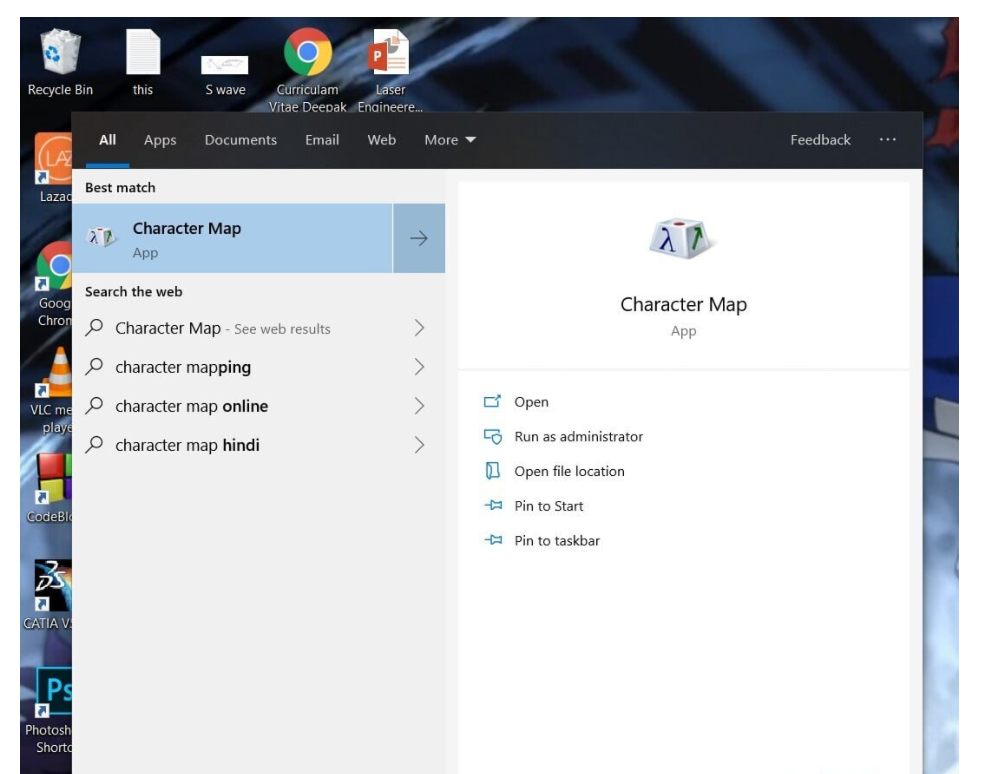
- The character map window will open on the screen. You will find many special characters in the list. You have to look for the upside exclamation mark in the list.
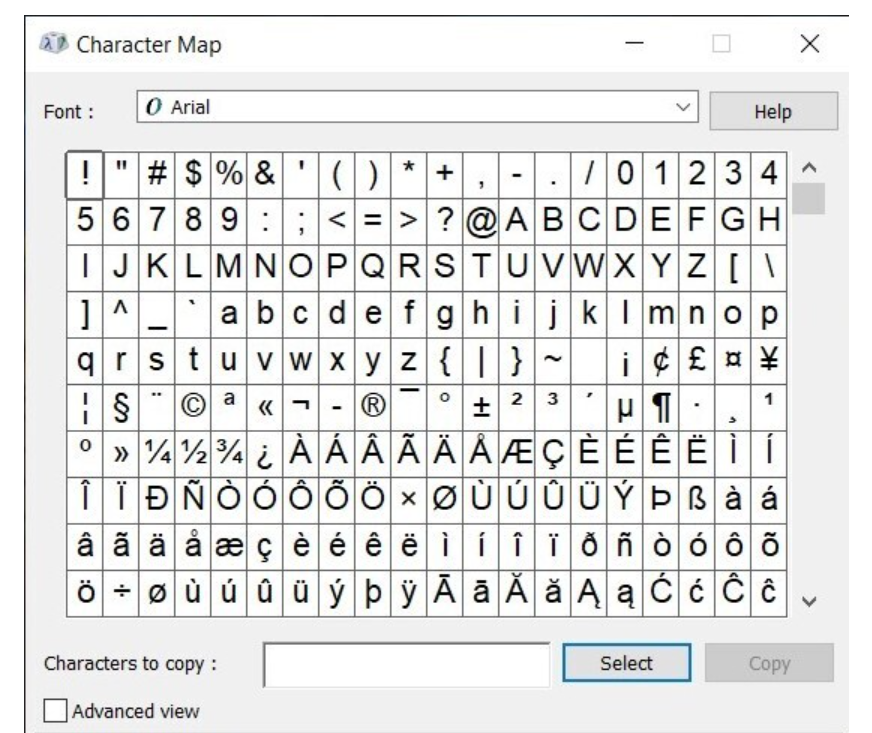
- If it is not visible easily then you can use the option of Advanced view. This option is available at the bottom left corner of the window. You just have to tick the box.
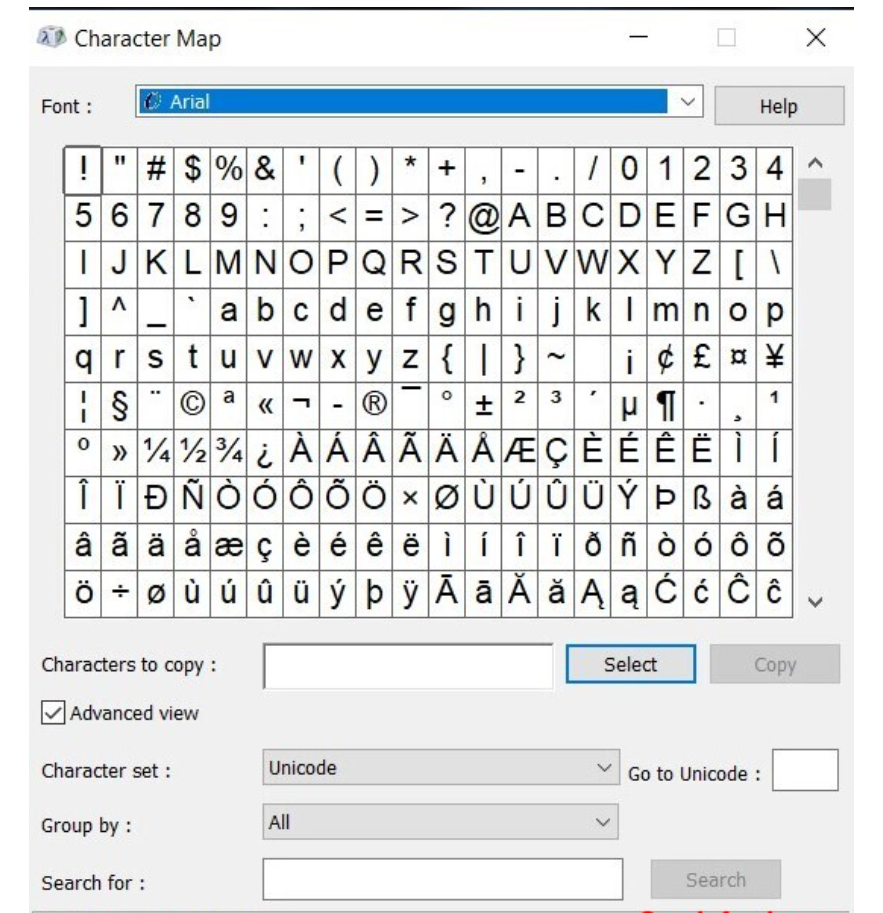
- When you will tick the box then at the bottom part of the screen, Search for option will appear. Now you just need to type ‘inverted exclamation mark‘ in the box in front of the option.
- Just click on the Search button which is seen next to the box.
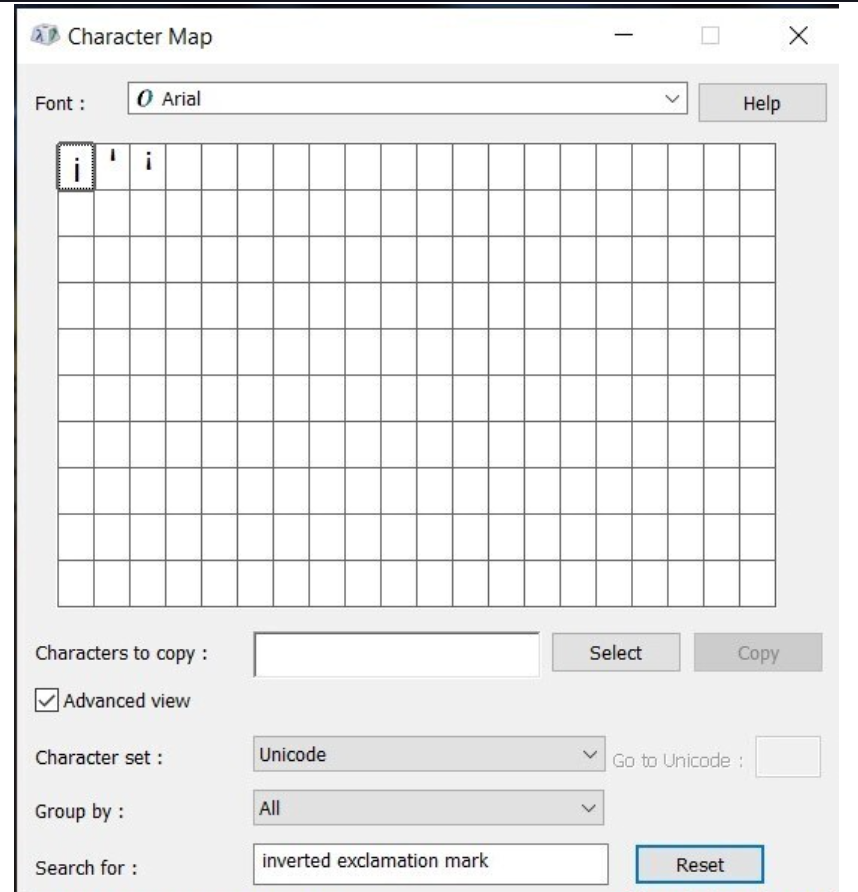
- Now few variants may appear, you just have to click on the one you want and click the Select option.
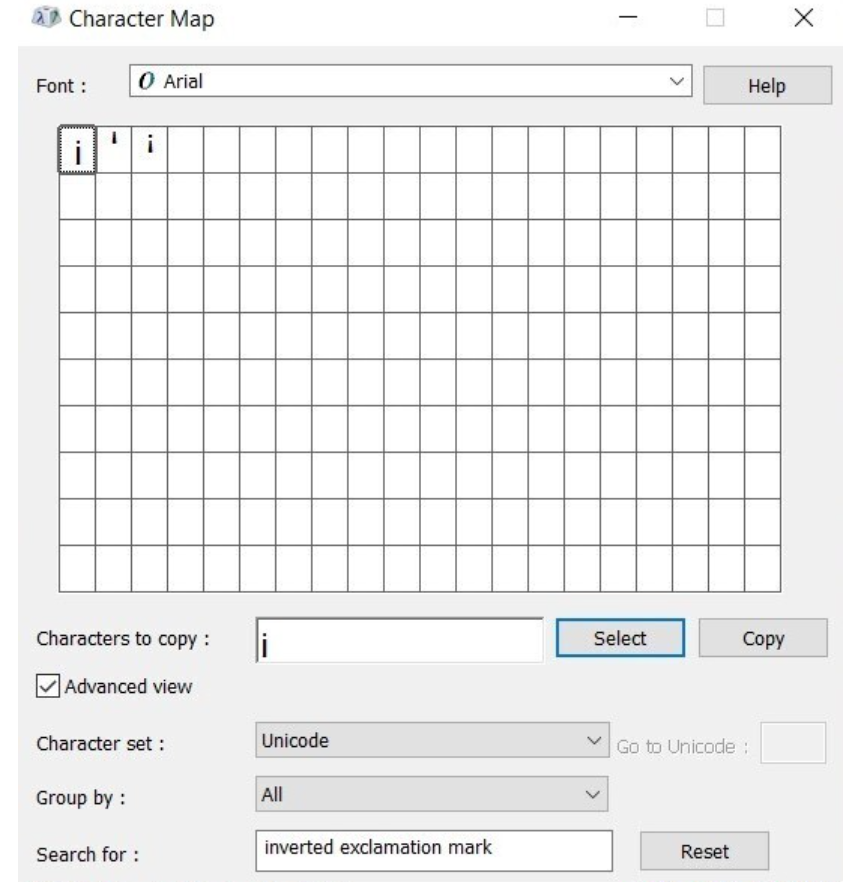
- Then a Copy option will appear right next to Select.
- Let’s go to that location where you need to paste it. Here you just need to right-click and select the Paste option.
Upside down exclamation on Mac
Method 1
- Firstly you have to go to the browser, app or document to select the location where the mark is needed.
- From the top part of the screen, select the Edit option.
- Then a drop-down list will appear, from that you have to choose the Emoji & Symbols option. It will be available at the end of the list.
- You can expand the Emoji & Symbols window. This can be done by clicking on icon appearing at the top-right corner.
- In the left pane, select the Punctuation option. You will see it on the left slide as the last option.
- When it will open, you will see the upside exclamation point as the first one among the characters.
- It will appear on the selected place when you will double click on it.
Method 2
The above explained method used the Character Viewer feature of the Mac OS. While typing, this feature enables you to insert special texts and foreign characters. In this method also, we will use the same feature. But the steps will vary from above.
- Open the menu of Apple by clicking on its icon.
- You have to select the option of System and Preferences from the above mentioned menu.
- After this you have to search for Personal section and select the Language & Text option in that.
- Select the Input Sources tab now.
- Under the Select Input methods to use, you will see a Keyboard & Character Viewer option. There will be box in front of that option and you have to checkmark it.
- Once the above step is completed, close the System Preferences window.
- Now you just need to put the cursor at the place where upside down exclamation mark has to be inserted.
- From the menu bar, choose the Keyboard & Character Viewer option.
- In the menu appearing, you have to select the Show Character Viewer.
- Now go for the Punctuation option from the Character viewer. The option will be available at the end.
- Search for the upside exclamation point and click on it. It should be available in the beginning only.
- The mark will appear at the intended place when you click on the Insert button.
Upside down Exclamation point on iPhone and iPad
So we have talked about the method by which you use the exclamation marks on the computer or the laptop. Now we will talk about the exclamation point on the iPhone and iPad. Although the steps are simple and easy to follow while making the Upside down Exclamation point.
- First you have to place the cursor on the mark where you want to put the mark of the Upside down Exclamation point.
- Just go to the keyboard and where you have the 123 just press the button. But it may vary dependent on the keyboard you have installed.
- Now you have reached the exclamation point. Now you just click on the exclamation mark and then it appears Upside down Exclamation point
¡Conclusion¡ :
So yeah we have talked about a new thing here and i know you learned a new thing here too yes i am talking about Upside down Exclamation point. And we have provided you with the details of using the (¡) Upside down Exclamation point. We have provided you with the details of using the Upside down Exclamation point on the PC. Also how you can use the Upside down Exclamation point on the Mac and iPhone and iPad. Hope you find this interesting and new. Thank You for the read.