How to fix corrupted sd card on android without computer is a question we all google once in a lifetime. If you doing tasks like fixing up storage and doing file recovery which can be easily done by PC. But doing things differently that is fixing fixing corrupted sd card on android without computer. It can be quite a complex task but don’t worry we are here to help you.
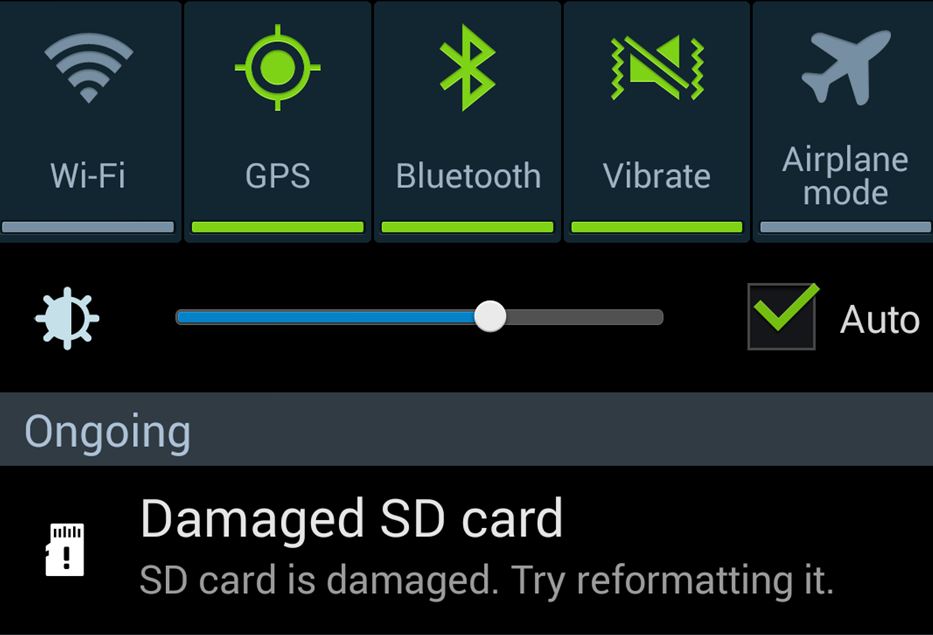
So fixing SD card is quite an easy task with a computer but without it becomes very tedious. So you have to try all these following methods on How to fix corrupted SD card on android without computer. By the end of this blog you will know enough about SD card that you can make your work through anything.
Also Read: Content://com.android.browser.home/
Category of errors in SD card:

The most basic thing you need to know about your SD card is that to which category of errors does it belong. The errors of SD card can be brought by :
Primary Category
- Corrupt file system
- Bad sectors
Secondary category
- Inserting or ejecting SD card inappropriately
- Malware/Adware/Virus attack
There are numerous problems because of which SD card can be said to be corrupted. The issues responsible for corrupting the SD card can be both Hardware or Software. For instance, virus or a corrupted file system may be responsible for such errors. Improper insertion and ejection of SD cards and bad sectors can also be one of the reason for errors. We will now explain some of the errors below:
No access to files
This is one of the most common problem faced by people. In this, the files that you have stored in the SD card become inaccessible. But this not such a big problem so you don’t need to worry. So, it can be solved simply by using some third party tools as it a software glitch.
The pseudo corruption
Mostly, these SD cards are FAT32 formatted out of the box. And this format of FAT32 has a maximum limit in which the boundation is 4 GB. Therefore, sometimes when you try to store a file whose size is more than 4GB in your SD card, it can seem corrupted. But that is not the case as the real error is size of the file. So, if you can reduce the file size the problem will be solved. You can also try formatting the SD card in exFAT. But remember that formatting will make you lose all your data. Also, the exFAT format is not supported by all smartphones so check that first.
Card not detected
The most basic of error of not detecting SD card occurs to almost everyone. This issue may appear on your PC/Laptop or your smartphone.
Unable to write
This symptom of restriction on writing data to the SD card is a very common one. When this happens then the SD card cannot be used anymore as a storage medium because data cannot be written on it.
How to install MicroSD card as internal storage:

- Insert the SD card, and when the notification pops up, hit the Setup button.
- You’ll then be given the choice between using the SD card as portable storage or internal storage. Select Use as internal storage.
- You can then choose to move photos, files, and some apps over to the SD card if you want to. If you don’t, the data can be migrated over later by heading to Settings > Storage & USB, then tapping the SD card, pressing the menu button, and selecting Migrate data.
Best Practises to keep your SD card safe:

Don’t move apps that you use frequently in the SD card:
If you’re moving apps over to your MicroSD card, it’s best to move apps that you don’t use every day. That’s because your MicroSD card is slightly slower than your Android’s built-in storage, so apps might not open as quickly as they otherwise would — even though, after they’re open, they’ll be stored in RAM.
Never take the card out without ejecting it:
You have to first select the option of ejecting the card. You just have to go through the whole process of ejecting the card. And not just plug it out of the phone without giving any thought to it. Otherwise, apps may not work and you may lose files on your device.
Keep your files backed up:
Generally the SD cards have a high risk of failure that is why we are here for you to tell you How to fix corrupted SD card on android without computer. We recommend backing up the important files on your card to cloud storage like Google Drive or Microsoft OneDrive.
How to fix corrupted sd card on android without computer:
So after knowing a little bit about the SD card. What type of category your SD card belongs to and what are the precautions you have to take to keep your SD card safe. So here are some methods to follow on How to fix corrupted SD card on android without computer:
First: Unmount and Erase the Data
So this is a simple method where you don’t have to do anything different or do a difficult task. You just have to format the SD card from your android device and it is done. But the only problem is you will loose all the data on your device. So firstly you have to back up your data through an android app or through the cloud storage like Google Drive or Microsoft OneDrive.
After formatting the SD card you will lose all the data but it will remove all the error and issues. You can use your computer also to recover the data from the following process:
- First you have to Open your android device.
- Then go to Storage option in the setting.
- After that go to the SD card information.
- Then just erase the data from the SD card.
- After that formatting will take place and once it is completed just um=unmount and mount the sd card again to complete the process.
Second: Formatting your SD card through your Computer
Now we have told you about How to fix corrupted SD card on android without computer. So now let’s talk about how to do it with a computer. So fixing your SD card with a computer is a very simple easy job. You just have to insert your SD card to your computer through a card reader. Now you just have to select the the option of FAT32. You can just format the SD card as simple as usually. And all your data will be lost. Then you can just use the SD card as usual.
Now we will talk a little bit about the recovery of the data. Because it will happen more often than not that your SD will get corrupt. So you have to backup your data.
Why you need to backup the SD card to google drive?
- It can save you big bucks: If your backup SD card to google drive, you are never required to buy another hard drive to save your data. As hard drives get stuffed quite often. The best thing to do is to use the google drive to save your cost and effort.
- Storage Space are quite important: 15 Gb of free storage is a blessing from the google drive. You can utilize this storage to backup multiple types of data files.
- Secure the data through Google Drive: People adopt an efficient backup strategy and secure their data in case something goes wrong with their hard drive, USB, SD card, or any other storage device.
- Google Drive is a very easy and accessible way of saving and securing your data: You can access it wherever you want. All you need to have is a good internet connection and the credentials of your google drive account.
Recovery Tools that you can use:
Recuva:
So this is the Best recovery tools that is being used to recover the data. It is a very simple to use software and you can download the software from here. This software can recover all kinds of data. So you can recover data from your flash drives and your SD card. So there is an disadvantage of the software because not all things can be good. After doing all the things done only 50-60% data can be recovered. So here this is one software that you can use on How to fix corrupted SD card on android without computer.
Though it will show you that you have recovered all the data completely. In the end you have only recovered 60% of it. Because some of the images and videos that you have recovered will not work.
Minitool Power Recovery Tool:
This is a tool that is used in windows for recovery of the data. This recovery tool as the name suggests comes with a large number of tools. So these different tools can be used to recover the data from SD cards and from flash drives. And also these tools can be used for the different process of recovery lost data, recover data or get corrupted from the external or internal hard drives.
You can recover the data upto 1GB for free and then you have to for the rest of the restoration. So that’s not a big deal considering you can recover a data. The personal and business ones are also paid version.
You can can also download the software from here
Conclusion on How to fix corrupted SD card on android without computer:
So is your SD is corrupt and you want to know How to fix corrupted SD card on android without computer. So we have provided you with different methods of How to fix corrupted SD card on android without computer. And also some general information on SD card is useful. And why backing up up your data is useful. Different type of SD cards that are available in the market. Thank You for the read. Hope you find what you are looking for here.
