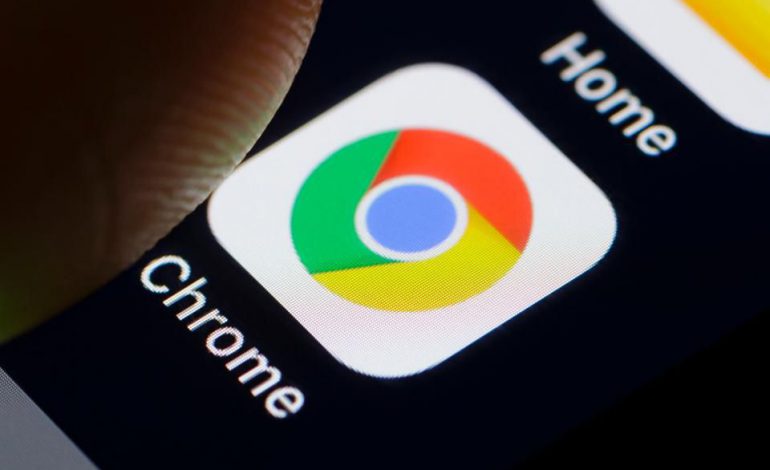Browse long in the Dark, Google Chrome is the most popular and renowned browser globally. Over 1 billion people are using it actively in a month. Chrome will always prioritize the updates and improve the user experience as well. We have enjoyed many of their features and Google Chrome Dark mode is a new addition to the list. Google has announced its Chrome dark mode feature on Windows, Android, and macOS.
If you browse chrome for a long time, then you will be highly benefited by the dark mode as it protects your eyes from being stressed. If you wonder about activating this feature on your Windows and Android, follow this simple guide which makes you active dark mode on your device.
Google Chrome Dark Mode on Windows 10
Windows 10 is a widely used operating system. Till now we have the options to change the browser theme to dark to avail the benefits. But, upon announcement of Dark mode, it will now support your settings.
You can do this with simple steps which are as follows –
- Open the “Settings” in your Windows 10 operating system.
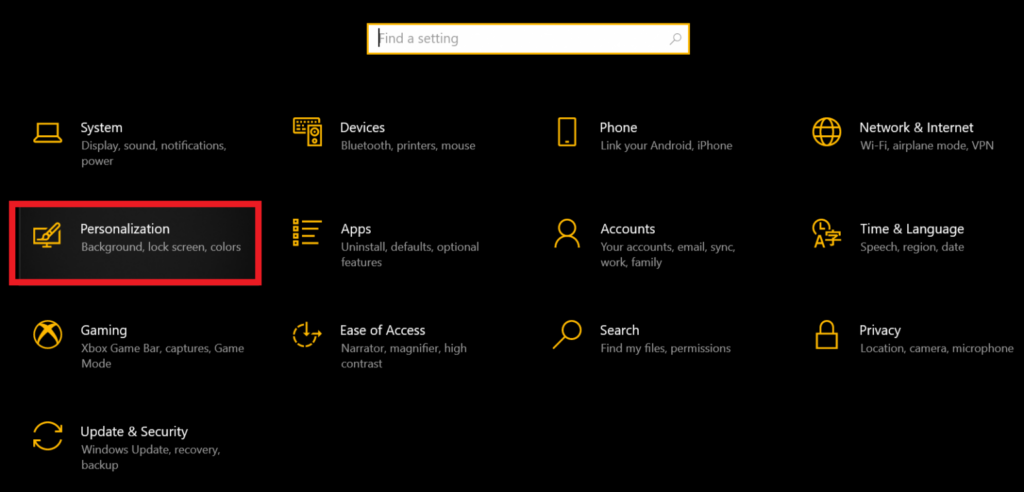
- First, Click on the “Personalization” tab in the window.
- Then, Click on the “Colours” option.
- Finally, Click on the “Dark” mode option in the “Choose colour area”.
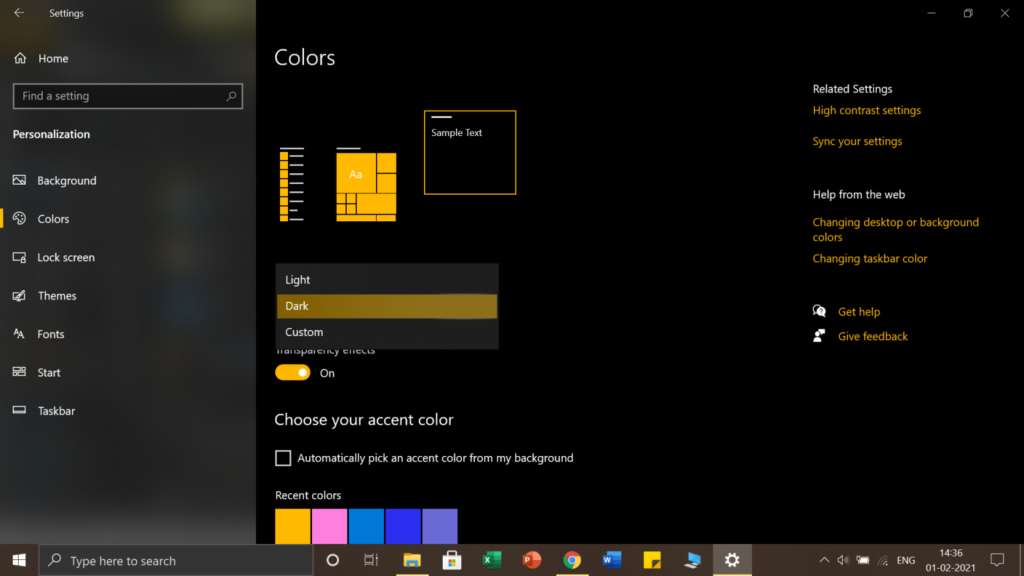
You can also find the direct settings here – Settings -> Personalization -> Colours -> Dark. By default the settings will be “Lite” mode, you have to change it to Dark mode.
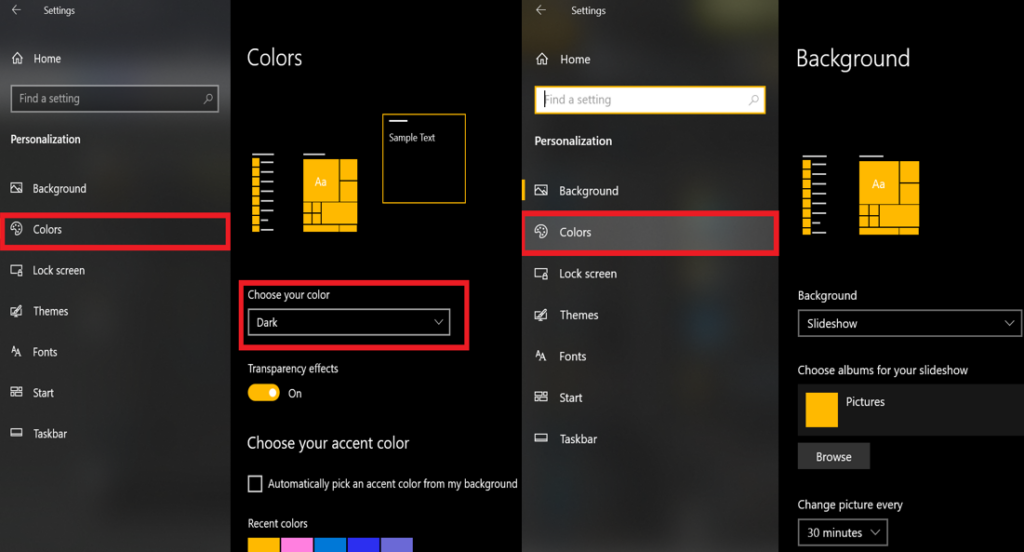
Chrome Dark mode Extension
If you are not aware, Google chrome offers extensions for dark mode. Even though the browser has options to make the background dark. But this feature will not cover all the parts of your screen.
If you wish to add chrome Extension for dark mode and bit confused about choosing one, I will suggest you to go for #Dark Reader.
Dark reader is one of the google chrome extension which offers complete dark mode for your windows screen. All your tabs and browsing windows will turn dark. This will give you complete dark theme along with stress less browsing.
Follow the below steps to download and add Dark reader chrome to your chrome browser –
- Go to “Google web store” – https://chrome.google.com/webstore/category/extensions.
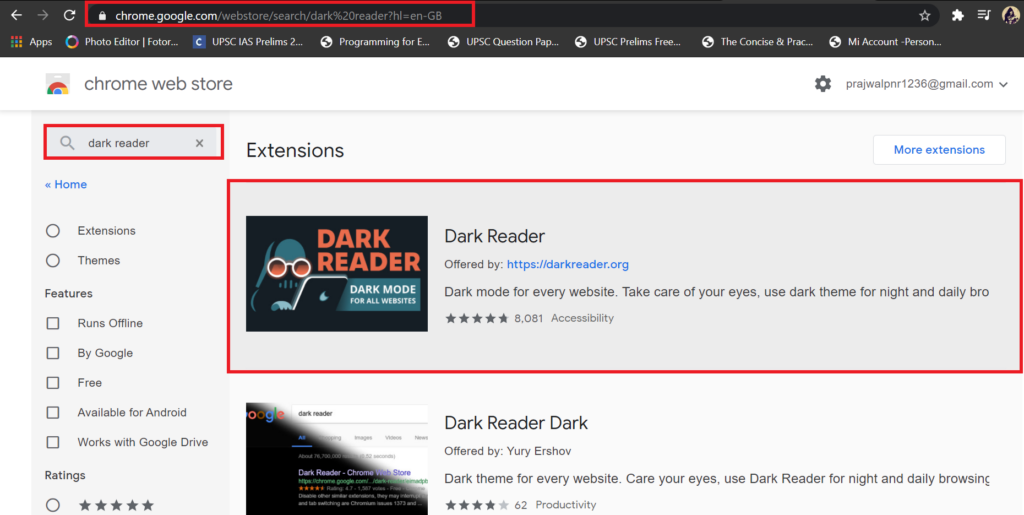
- Search for “Dark Reader” extension.
- Click on “Add To Chrome” option.
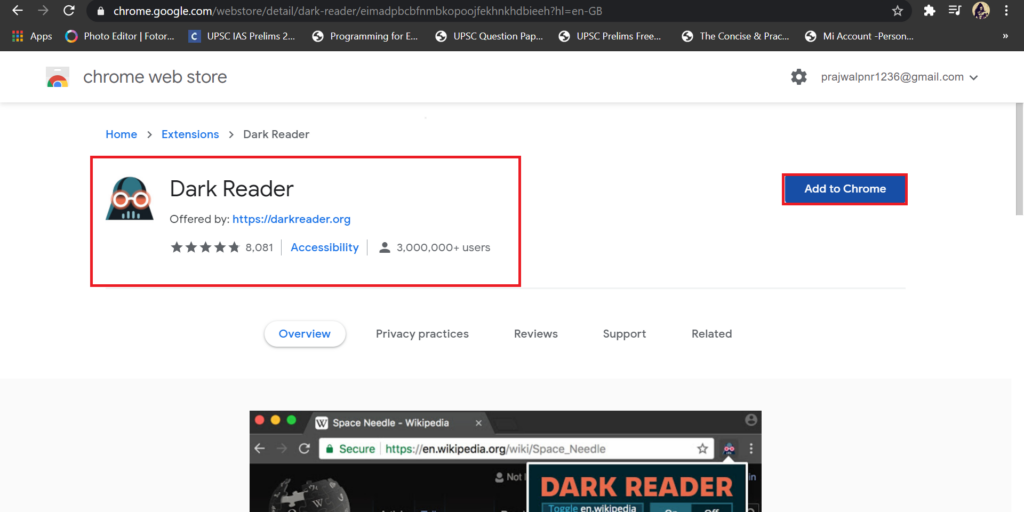
- That’s it you can check in the “Extension” option to see it enabled.
That’s it. We are done with adding google chrome dark extension to the chrome browser. As simple as that. Oh, everything got dark! Pretty awesome!!!.
Chrome Dark Mode on Android
Android is an open-source project owned by Google. Soon after announcing this exciting feature in Windows Google also launched the feature for Android devices.
The process to activate the dark mode is quite different than Widows but it is easy. Follow the below steps to activate dark mode on your android device.
- Open the “Chrome Browser” in your android phone.
- Click on the Menu i.e. vertical three dots, in the top bar.
- Click on the “Settings” option.
- Then Click on “Theme” option.
- Then switch the theme to “Dark” mode.
The whole settings are as follows –
Chrome -> Menu / three vertical dots -> Settings -> Themes -> Dark
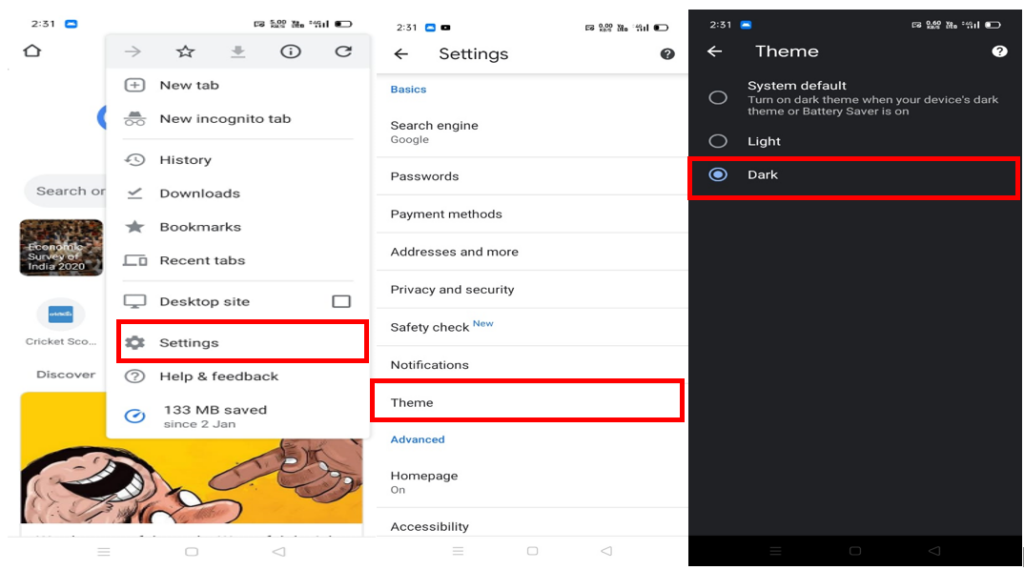
The above image guides will assist you in activating the dark theme on your android device.
Dark mode on MacOS
Over 100 million people are actively using the Mac operating system. So, Google decided to spread the beauty of dark browsing to MacOS also.
Many people are happy with the light theme, but most people love the Dark theme to work on. There may be multiple reasons for it. There is no point in discussing them here, so here we jump on to the activation process for the dark theme.
- Search for “System Preferences”.
- Click on “General”.
- Click on “Appearance”.
- Select the “Dark” mode.
That’s it. All the apps and software’s which supports Dark mode will automatically turns on the dark theme without a second question.
Ending note
You may not be a great lover of the Dark mode that chrome offers. But trust me, it will reduce the stress on your eyes in the long run. Anyway, if you wish to activate the dark theme in your Windows, Android, and macOS devices, consider this as your simple guide to assist you in the process.