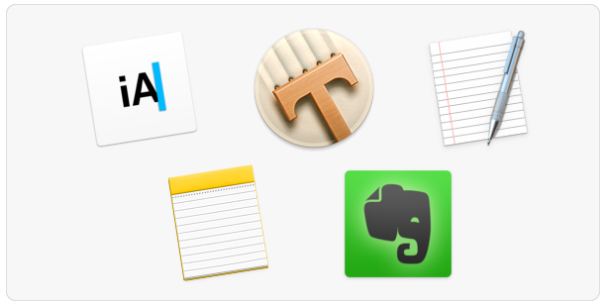As we all know, Notepad is the default text editor for Windows. On Mac computers, users get TextEdit as their default text editor. This editor doesn’t come very close to Notepad due to its advanced functionality. Mac users are struggling to get their hands on such an efficient text editor as Notepad++. Hence, Mac users are looking for other alternatives. Text editor search ends with Notepad++. Yes, you heard it right. Read carefully to learn more about the same.
What do you understand by Notepad++ ?
Readers might be wondering what Notepad++ is? So here I am with its brief. Notepad++ is an application which offers many other extra features compared to other normal text editors. This software supports various programming languages. It even includes Perl Compatible Regular Expression (PCRE), autocomplete, syntax folding and multiple document editing. It also includes syntax highlighting, zoom in/out, read, l ‘macro recording, replace/search, bookmarks and so on.
Notepad++ is a free and open source software, released by Don Ho in 2003. It is based on Scintilla and written in C++ programming language, which makes the process of editing codes much easier. It gives advantage of other features like line markers, code breakpoints, line numbering, error indicators and many others.
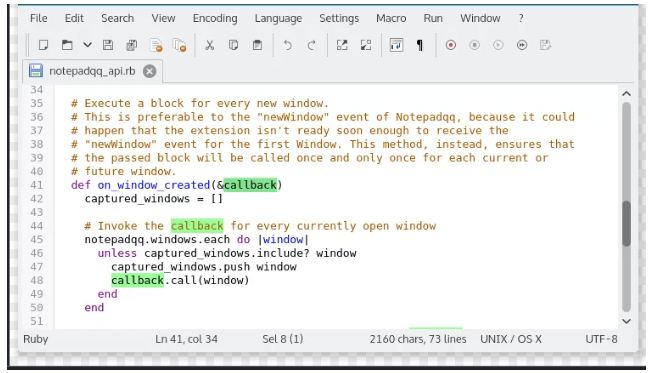
Notepad++ is one of the most popular text editors due to its extensive features, 84+ languages support, and free program. This software has also won numerous awards like Best Programming Text Editor for Windows in 2011 and 2014 from Lifehacker.
Why no Notepad++ for Mac?
Unfortunately, Notepad++ is not easily downloadable on Mac. There are several reasons why it is not possible to download Notepad++ on Mac. The most important reason is that Notepad++ relies heavily on the API Win32. It is a 32-bit API (Application Programming Interface) that works on newer versions for Windows. This programming interface includes various components such as devices, threads, file systems, error handling, and processes.
This API is even responsible for the recognized appearance of Windows around the world. Along with this, it also offers the impression that Windows users find so tempting about its operating system. Therefore, Notepad ++ cease to exist without Win32 API.
Notepad++ is not a project for-profit as it is available for free. If so, it would be possible to develop Notepad++ for Mac and Linux. On the other hand, one cannot even port this program to other operating systems due to compatibility issues. However, there are some ways that may help you to download Notepad ++ for Mac. Read further to know them.
Ways to get Notepad++ for Mac?
As stated above, we already know that Notepad++ relies heavily on API Win32. However, there are several ways to run this program on Mac. First, you can provide the required API to the program. Secondly, you can rewrite that program and make it no longer dependent on API Win32. The second case is not expected to happen soon, while the first is quite easily possible. The said method is plausible as it can be happen by using emulators and virtual machines.
Method 1: Install Notepad++ for Mac via Wine
Notepad ++ for Mac is possible through the Wine program. The word “Wine” stands for Wine Is Not an Emulator. Wine is a free, open source program that emulates the Windows runtime environment. It translates Windows system calls into POSIX system calls.
In addition to that, this program recreates the directory structures. It even offers alternative implementations of system libraries, system services, and various other components. Notepad ++ mac works fine with the help of older versions of Wine such as Platinum and Gold.
Steps to download Notepad++ for Mac via Wine:
To get Notepad ++ mac, you need to follow some simple steps as given below. It works on Mac OS 10.8 or later. The steps to follow include:

- Download Wine from this site and install it on your PC.
- You need to double tap the program.
- Now create a forged C drive to keep Windows apps by adding winecfg to terminal.
- Get Notepad ++ from the official website. You can keep this program in the desired directory.
- Open this created terminal and find the Notepad ++ directory.
- Start installing the Notepad ++ .exe file. To do this, you must enter “wine (the name of the file) .exe” on the terminal.
Now you can also enjoy Notepad++ for mac. The main advantage of Wine is that you can run Notepad++ mac together with other macOS applications. However, you may face some bugs while performing tasks on Notepad ++ through Wine. It works great if you use Notepad ++ to occasionally edit files. If widely used, Notepad ++ may be impossible. In order to solve these feasibility problems, you can use virtual software.
Method 2: Install Notepad++ for Mac via VMware
There are several virtual software available in the market that allow using Notepad ++ for Mac. One of these software is VMware Fusion. This virtual program creates a virtual Windows configuration on Mac systems. With VMware, you can use any Windows application you want on the Mac computer.

VMware even allows you to split the same clipboard on the Mac computer. In this way, you can copy paste any text or image to different operating systems from Notepad ++ mac. So, all you need to do is learn how to perform this task. You will need a Windows copy to continue this task.
AT LONG LAST
In this post we learn what Notepad++ is? We also address the many problems facing the users when installing Notepad++ for Mac. We were then, able to install Notepad++ for mac with various methods. Thus, we see here how much importance a text editor holds for any user. It is in this regard that we recommend users Notepad++ for Mac users.
I hope that I have been able to answer your queries and clear your doubts. If you were able to learn the importance of a text editor, then, I think I did my job very well of making you aware.
For further queries and any other thing please feel free to write you thoughts and queries in the comment section. Also, in the next post I will be back with other best alternatives of Notepad++ for users. Till then as usual, bid me Ta-Ta !!