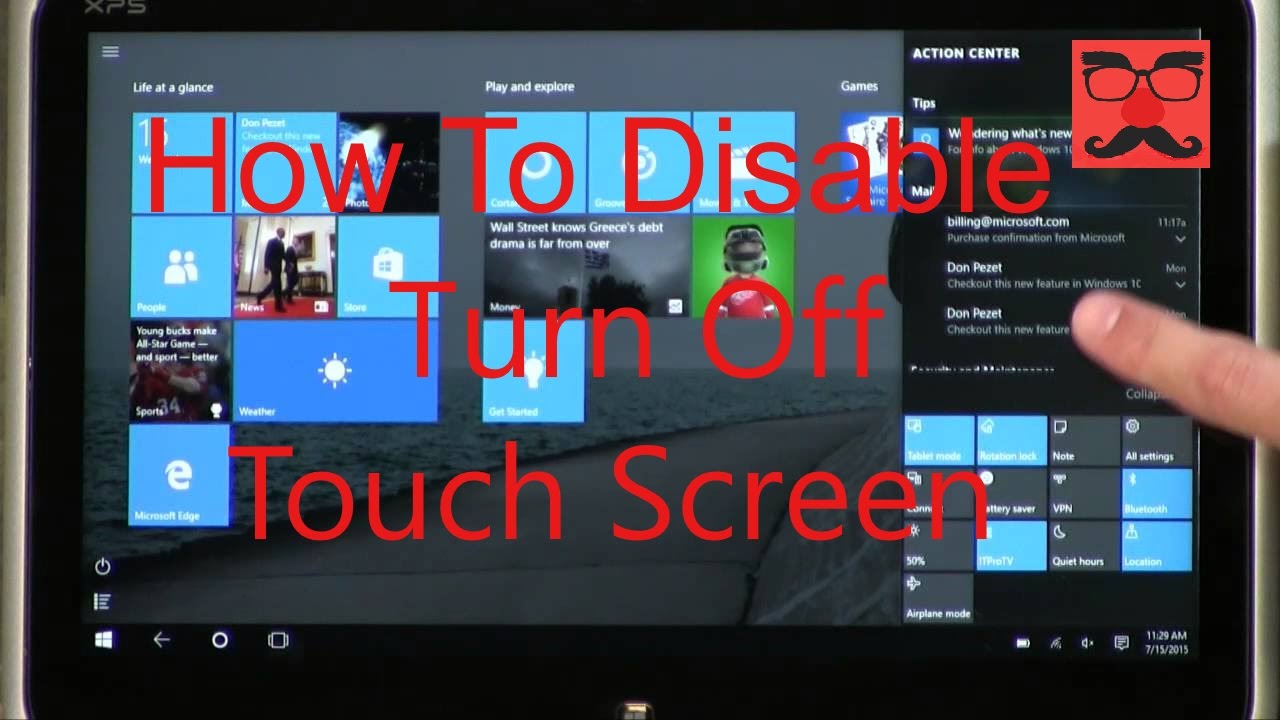Sometimes people don’t want to touch the screen on their laptop because it gets messy sometimes. That’s why we are here to tell you How To Turn Off The Touch Screen? If your laptop has the touch screen feature it will be enabled from the start. Before we tell you about the topic, first we should know how the touch screen works. And when to use it and how to use it.
Also read: Game pigeon on android – detailed guide & alternatives
What is a Touch Screen?
/cdn.vox-cdn.com/assets/1814565/jpeg.jpeg)
A touch-screen is a kind of communication system in which you can use your finger or hand to help you communicate with a monitor. Nowadays, everything around us has become a touch screen. For instance, when you book a cab or visit a restaurant. It has become an alternative for navigating the graphical user interface to a keyboard or mouse. Everywhere you turn, you will find someone using the touch screen.
Why we use it?
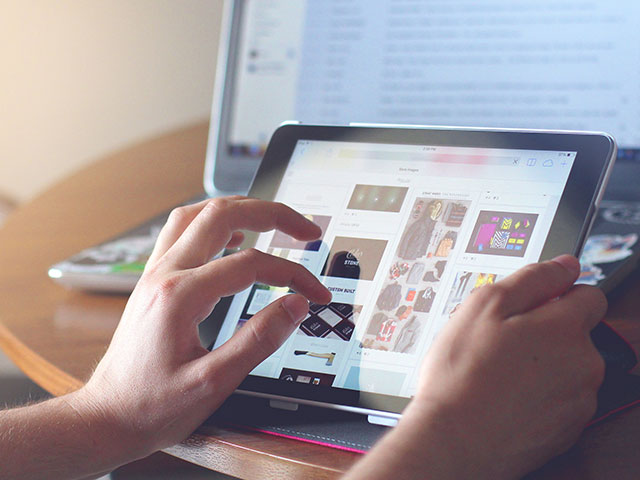
There are many reasons why the user is might not use the physical input but touchscreen.
- For the users who might be using it for the first time may find it attractive.
- Touchscreen might be quite handy insead of a physical input devices.
- It can be cheaper than with a screen and buttons to design and produce a device with one screen.
How To Turn Off The Touch Screen?
The latest Windows 10 is designed to use the touch screen and many devices of windows 10. And tablets and laptops of 2 in 1 have these kinds of features. But the touchscreen operated both to control the device and to perform the various tasks on the laptops or tablets.
Do windows have the feature of How To Turn Off The Touch Screen? It can be done through the Windows Device Manager. If you want to uncheck the Touch Screen in Windows 10 and your device has another input method enabled.
How to disable touch on windows 10?
Windows 10 and 8 come with the feature of disabling the touch screen. The touch screen can be disabled by using the Device Manager in Windows 10. The Device manager can be accessed by the search box from the taskbar. Through which you can go to the control panel and access the things you need.
All your activities are monitored through the device manager. A device manager is a place where any device is connected to your laptop or tablet. It can be disabled or activated.
You should follow these simple steps to disable the touchScreen:
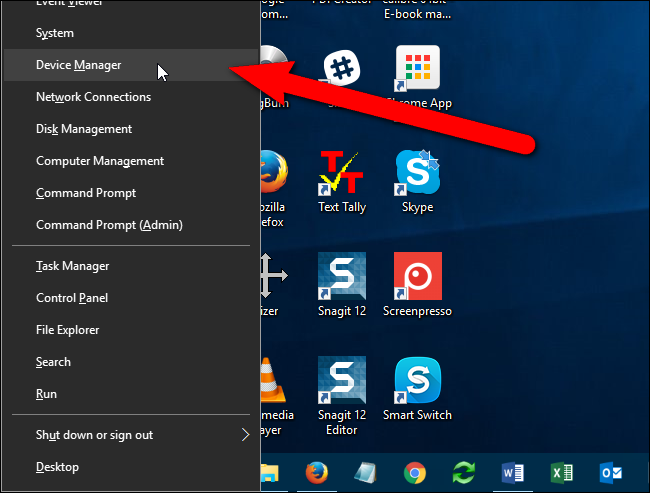
- First go the search option in the task bar.
- Go to the device manager.
- Then go the system manager from search results column.
- Choose the touch screen that suits HID.
- In the opening menu select the disable device.
- Then a popup warning will appear that if you want to disable it really. You can choose yes if you really want to.
- Then your touchscreen will disable.
How to disable it in Windows 7:
Windows 7 has different options for disabling the touch. It’s not like the newer versions of windows like 10 or 8. First, you have to uncheck a particular option on the pen. Then click the screen instead of turning off the touch screen from the device manager. You can get the help of a control panel for this process.
You can go through the following process to disable the touchscreen in windows
- First click on the start button on the windows desktop.
- Then go to the tab panel power.
- After that go to the pen and click the option.
- Then choose the touch tab.
- After choosing the touch tab delete the option of using your fingers.
- Then make sure you disable the touch.
How To Turn Off The Touch Screen HP Chromebook touchscreen?
It only takes few simple easy steps to disable the HP Chromebook touchscreen. Just type in the following commands:
- First step is to open your chrome.
- Then you have to navigate to the shortcuts and type “chrome:/flags/#ash-debug-shortcuts” then go to the page.
- After that search for the “Debugging keyboard shortcuts”. If you can’t find the option of How To disable The touch . Just use the control F option and search it.
- Then you have to allow to turn on the debugging Keyboard Shortcuts. Then click enable.
- Once everything is done then restart your chromebook and your laptop.
- Then just use the touchscreen to ensure that its off. This is how you can disable the touch HP Chromebook touchscreen.
How to disable the touchscreen on HP?
Try the following steps to disable the touchscreen on your HP laptop
- First go to my computer.
- Then go to the device manager.
- After that select the human interface devices.

- Then just disable the option, to complete your objective.
Disable the touchpad — but why?
Let’s say that you use the touchscreen specific instead of the touchpad option. Or possibly you’ve plugged in the regular mouse into your Chromebook. Every once in a while, you’ll accidentally touch the touchpad while working and the pointer will annoyingly move. Yea worse, you may click and perform an action that you didn’t want to do.
This is why the touchpad specific is given functionality to readily switch on or off. You shall but do this as per your usage and comfort.
Calibrate the Touchscreen
Notwithstanding normal usage, you can try calibrating the touchscreen to see if that helps fix the issue. Or, if the touch screen is working. Follow these ways to calibrate the touch screen on your laptop.
- Open the Control Panel.
- Find and click the Tablet Settings option.
- However, it’s under the Outfit and Sound option, If using the Category view in the Control Panel.
- In the Tablet PC Settings window, on the Display tab and under the Display Options section, click the Calibrate button.
- Follow the instructions displayed on the screen.
Note: There are no touch screen assessment options available on a Chromebook. You can try installing a third-party app from the Google Play store designed to help calibrate the touch screen.
Tips on Touchpad
It may not look that way, but the Chromebook touchpad has fresh functionalities than your regular laptop touchpad. So, before disabling the touchpad continually, check out these tips and give them a go.
- In order to click, simply valve or press the undermost half of the touchpad.
- To perform a right-click action, simply press/ stopcock the touchpad using two galettes at the same time. Otherwise, press Alt and either click/ stopcock with one fritter.
- To scroll, place two galettes on the touchpad and move them left/ right to perform a erect scroll or up/ down to perform a standing scroll.
- Notwithstanding, swipe left with two galettes. If you want to go back to a messenger you were on, swipe right using two galettes to go forward.
- To see all open windows, use three gâteaux and swipe down or up.
- For closing a tab, waft your pointer over it and valve/ click the touchpad using three gâteaux.
- To open a web link in a new tab, waft over the link and valve/ click the touchpad using three gâteaux.
- Ultimately, to move an item from point A to point B, click it and hold it using one croquette. Thereafter, drag the item to the asked locus.
CONCLUSION — How To Turn Off The Touch Screen
This blog contains the solution to your problem of ‘How to turn off touch screen’. Most of these solutions will work on Windows 10. You can follow these steps on almost all the devices. You don’t have to stress out and just try it.
But still, if you feel uneasy trying this, you can always take your system to the service center. They will surely help you out. Thank you for reading our blog!