Snapchat is an American multimedia messaging app which was developed by former students at Stanford University. The app was released by the developers Evan Spiegel, Bobby Murphy and Reggie Brown, in 2011. It has been designed for use in both Android and iOS. And it is available in wide range of languages, a total of 22, which includes English, French, Spanish etc. Snapchat is not available for desktops which is one of the drawback. This blog is here to solve this problem by making available Snapchat for Windows 10.

Features of Snapchat
One of the main feature of this app is that pictures, messages and videos are visible to their recipients for a stipulated time only. After that the messages become inaccessible and disappear. Also, Snapchat has other features including ‘Stories’, ‘Discover’, and a features to protect your photos called ‘My Eyes Only’. This app is used for creating snaps (photos or short videos) which can be edited by filters, texts, effects, drawings or text captions. The filters made the snapchat famous as it is today. People who have not used this app still know about the dog or flower-crown filter of the app. It also has the feature of face detection and face swapping which is very appealing to the audiences.
Snapchat for windows 10 on Desktop
As you have read above that this amazing multimedia app is only available for mobile phones. Currently, it has no desktop version. Because of which, it is limited only to viewing screens of our phones. We are here to solve this problem so that you can use Snapchat on desktop for your comfort. However, you can install Snapchat on Windows only through a virtual emulator. Because it creates a virtual android OS on the windows OS. Bluestacks is the best Android virtual emulator on PC.
Download and install Bluestacks on PC
Bluestacks is one of the best Android emulator which permits you to run Android applications on your PC. To download and install bluestacks on your PC, you have to follow the following steps:
Step I:
For downloading Bluestacks, you can visit its official website. You can download it for free on this website.
Step II:
When you visit the website, you have to click on the Download option visible on its homepage. After clicking, visit the download folder to run the installer. It may require an admin password, you just have to input and run it. This installer will go online and download and install Bluestacks for you. You will be required to sync your Google account during the installation. This is because after this you can download and install any android application.
Step III:
The installation of bluestacks is now complete. Now you have to click on Bluestacks icon to progress and open the app.
Steps to install Snapchat
After you have downloaded and installed Bluestacks, you can go ahead to download Snapchat on your PC. To install Snapchat for Windows 10, you have to follow the steps given below:
Step I:
Firstly, you have to open the Bluestacks application to browse its Play Store. You have to search for Snapchat on the Play Store. Click on download when you find the app.
Step II:
Find the ‘My Apps’ icon in Bluestacks to locate the Snapchat app which was downloaded in the previous step. You have to double-click on the app to install it. Provide permissions to the installation prompts so you can install the app.
Step III:
In the ‘My Apps’ icon of Bluestacks, find the Snapchat icon to confirm its installation. By double-clicking on it, you can launch the app. If you are new to Snapchat, then you have to Sign-up on the app to create an account. Otherwise you can just login to start using this app on your PC as Snapchat for Windows 10.
Precautions for Snapchat for windows 10
- It is a basic necessity for Snapchat to have access to camera so that it can operate properly. So, you have to follow the above procedure on a PC which has a webcam or on which you can connect an external camera.
- Occasionally, you can face an error which says that ‘the version of Bluestacks does not support Snapchat’. This happens because Bluestacks updated version doesn’t support Snapchat. This difficulty can be solved by:
- Since the new version is causing the problem, it can be solved by installing the older version of Bluestacks.
- But if the error does not go away, then you can install Casper. This application can make the emulator invisible to Snapchat. This will also help to avoid any restrictions imposed by Snapchat.
- You can find Casper in the Bluestacks Play store and then install it. After installation, open Casper to install Snapchat from it. Because of this Snapchat will not be able to see the emulator.
Conclusion
You all must be permanent users of Snapchat on your mobile phones. And sometimes you must have wanted to use this app on your PC for your comfort. This blog will help you do the same so you can enjoy using Snapchat on Windows 10. Hope this blog will be helpful to you. Keep tapping and keep snapping!
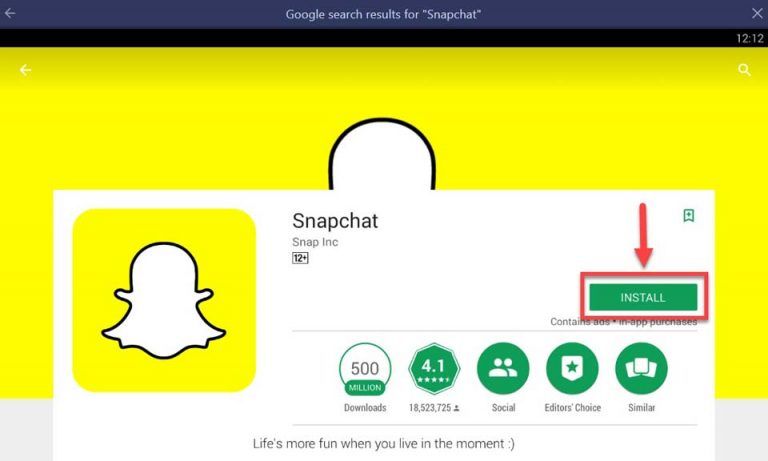
[…] Snapchat for windows 10 on Desktop – Hackanons