Com google android packageinstaller this package installer is also known among us Android package installer. Which is commonly known as “APK” among us. It is a type of zip file that is used by the android to install apps on your phone. They are further compressed by android to for the installation of the apps. To install a particular app the package installer first needs to extract the app. Once the extraction is done the app is ready on your phone or tablet. The installation may take longer depending on the phone. It might also ask for security checks.

Com google android packageinstaller is not only used installing the app. It can also be used in the updating the apps. And it is also used in un-installing of the apps on your phone and tablet.
Also Read: Chrome Os missing or damaged
What is Com google android packageinstaller?
Smartphones update the apps without you knowing because of the package installer. You can see that in the history of the apps. The APK is a google service and it provides service in two forms. One as a monolithic APK or else as split APK for apps.
APK downloads the apps in small packages. Hence the name you have already come across package installer. It is a default application that is already on your phone. And You can not delete the application. Package installer also helps you manage all the applications in your phone. The package installer asks for permission from the InstallAppProgress to receive the instructions given by the user that is us. Further, this InstallAppProgress again asks its head that is package manager service, to install the package/application. This process is done by installed.
Difference between installer and manager:
Now if you ask me what is a Package manager? So we are here to answer that question for you. Package Manager is a application program interface (API). It helps in installing the apps and also keeps them updated. The package manager can be also known as install manager. Now you would say that this was the work of package installer. So what’s the difference? Often people misinterpret these two as the same things, but they aren’t. Let’s understand the difference.
- Location: The package manager is installed in central database. It can be a file in operating system. It can also be a file on the app itself.
- Shipping: A package installer is shipped with computer program. But a package manager is usually shipped with the operating system.
- Maintenance: the scope of package installer’s maintenance is with which it was bundled, but for a package manager, it is, all the packages on the operating system.
- Development :a package installer is developed by numerous installer developers, whereas the package manager has only one vendor.
Storage of APK files:
And now we have a question of where do these files get stored? So there are multiple ways and answers to this. Not all apps work alike.
One category is the pre-install category that is there in our camera, calendar, browser. In these applications, APK is stored in /system/app/
Secondly, the category is the user install category, and the following are a few things that fall under this category: ApiDemo, any.do, etc. These files stored under /data/app.
The third category is in which package manager makes a directory for all types of data. These data include shared preferences, cache data, and native libraries. All of this is stored under /data/data/<package name>/. Sometimes you may see your APK file ending with *.odex file. This is a bit different thing and currently not relevant to this topic.
Ten attributes of Com google android packageinstaller:
- ft – the hex format timestamp.
- Native Library Path – it is the native library whose default path is /data/data/<package name>/lib/.
- CodePath – it can be defined as the location of the installation of the APK file.
- User Id – it is the ID/name of the Linux user.
- Version – it is the code of version of the file AndroidManifest.xml.
- SharedUserId – it is that the Linux UID which will be shared between different apps.
- it – the hex format timestamp with the first installation.
- ut – the hex format timestamp with the last update.
- Flags – it stores the information on the flags of apps.
Subtags:
- Sigs: It keeps the information about the signature. It also keeps counts on the tags.
- Cert: It consists of many certification keys. Also, the index keeps a check on the index of the certification. This value increases when you install new certificates along with applications.
- Perm: It gets the information about the permissions. That developers have set in AndroidManifest.xml file.
Best Com google android packageinstaller:
APK installer pro:This is the best package installer out there. It has a rating of 3.8 which is highest among all. There are also two versions of it. One is the ad-free version which is paid. And the other one is free version with ads.
APK installer: It gives an excellent competition to the pro. This is 2.2MB storage. This simply has a free version with ads. No other in-app purchase is there. More than 10 million people have also downloaded it.
APK installer /APK manager/ APK sharer: It is rated 3.7 overall which is fairly good. And it has 100K downloads. This is a 3.2MB app also contains ads with no in-app purchase again. This also gives you an APK backup option.
How can you stop Com google android packageinstaller?
So as you know Com google android packageinstaller keeps running in the background of your android and your monitor to record your activity in the background. If you are thinking it is using too much of your battery and get a little worried and think of uninstalling it. Lets us tell you it is not possible to just uninstall or remove Com google android packageinstaller on Android.
It is the most important system of your android apps. Considering it a bloatware or something that contains spyware or malware is totally wrong. It is completely secure and it doesn’t hinder with your media or messages in your android system.
Fixing Com google android packageinstaller has stopped?
While installing or uninstalling any app you may get the message of Com google android packageinstaller has stopped. This may be a cause of improper distribution of the cache or some technical glitch cause inside the Com google android packageinstaller.
In most of the cases a simple restart would do the trick for you or for most of the people. Then again if your not able to install or uninstall the apps on your phone. Then you can just follow the steps given below and we hope it starts working without any problem.
- First just open the setting on your android device.
- After that go to biometric and security.
- Then after that find and open the “UNKNOWN SOURCE” and toggle it off.
- Now just restart the device and your work is done.
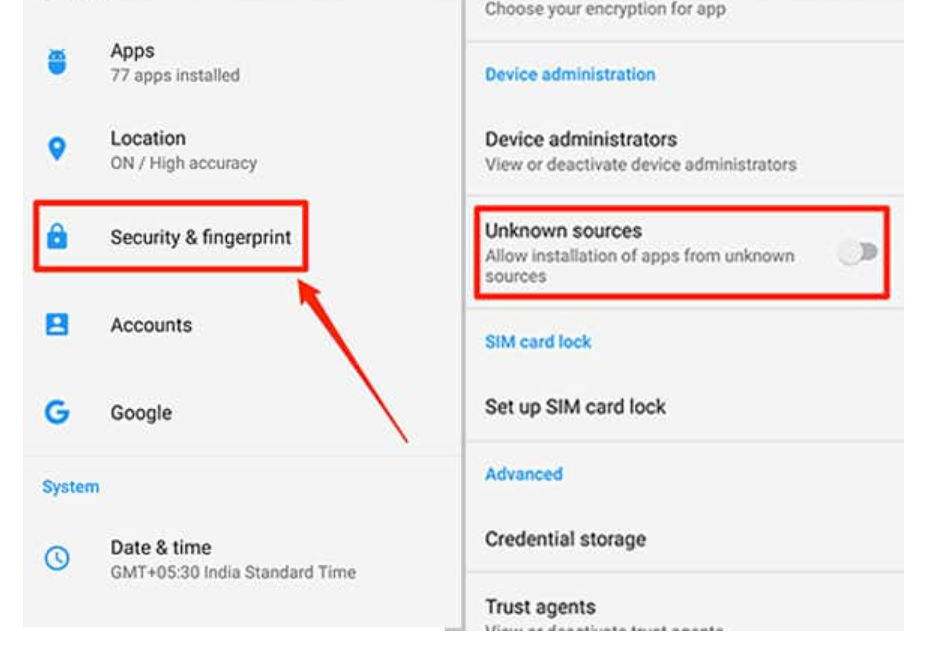
How to install Com google android packageinstaller?
You can just follow these simple steps to install Com google android packageinstaller:
- First you have to add package/installation on your phone.
- Then just install the package on your phone.
- Now you just have to copy the APK file to someplace or directory.
- After that just locate the User ID of the app. Then just install the app.
- Then after that just prepare the application directory and fix the permissions.
- Now just extract all your dex code from another directory of the cache.
- Now packages.list/system/data/packages.xml will reflect its latest status update.
- After that just transmit the system with its name to complete the package.
- Then your Com google android packageinstaller is installed.
Conclusion:
Com google android packageinstaller we brought you in this article what does a package installer do. How there are different types of package installer. What are there attributes. So here is all the information about the package installer that you can get. Thank You for the read.
